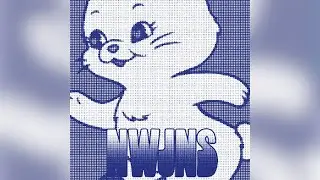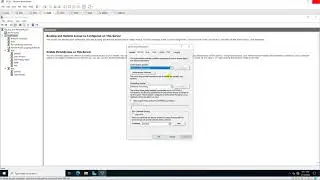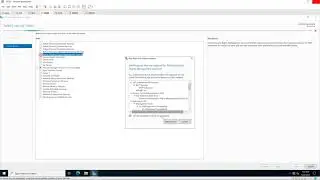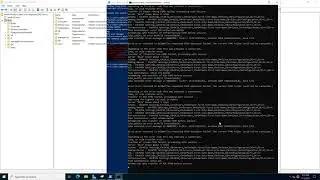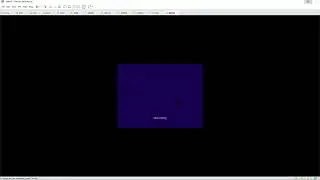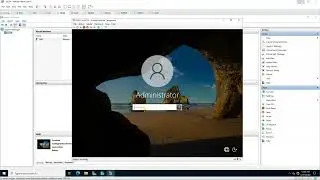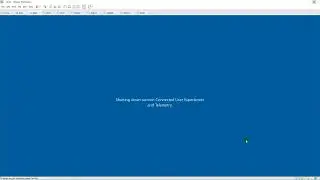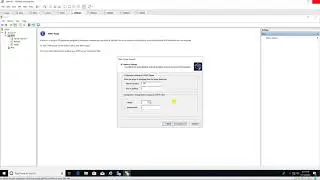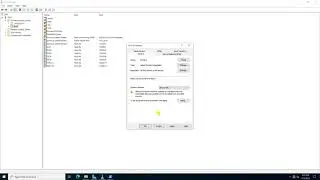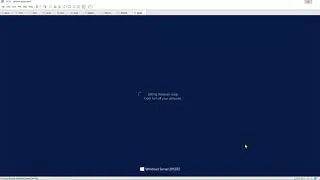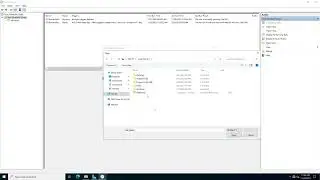Configure iSCSI SAN server running Windows Server 2019
Configure iSCSI SAN server running Windows Server 2019
1. Prepare
- DC31 : Domain Controller | DC32, DC33 : Domain Member IP 10.0.0.32, 10.0.0.33 | DC37 : iSCSI SAN server , IP 10.0.0.37
2. Step by step : Configure iSCSI SAN server on DC37 and assign to DC32, DC33
- DC37 : Configure iSCSI SAN server
+ Add 2 hard disks, size 20 and 30GB (Drive E: and F:), initial Disks
+ Start - Server Manager - Tools - Computer Management - Disk Management - Right-click Disk 1 - Online - Right-click Disk 1
- Initialize Disk - OK - Right-click - New Simple Volume... - Next ... - Volume label : Disk32 - Finish (Do the same for Disk 2)
+ Start - Server Manager - Manage - Add Roles and Features - Next to Server Roles : Extend "File and Storage Services"
- Extend "File and iSCSI Services" - Select "iSCSI Target Server" - Add Features - Next to Install - Close
+ File and Storage Services - iSCSI - Click "To create an iSCSI virtual disk, start the New iSCSI Virtual Disk Wizard." :
+ iSCSI Virtual Disk Location - Select by volume : - Choose E: ; + iSCSI Virtual Disk Name - Name : SAN32
+ iSCSI Virtual Disk Size - Size : 15GB - choose "Fixed size" - New iSCSI target ; + Target Name and Access - Name : SAN32
+ Access Servers - Add... - Choose "Enter a value for the selected type" - Type : IP Address, Value : 10.0.0.32 - Next to Create - Close
+ Right-click - New iSCSI Virtual Disk... - Choose F: .... (Do the same E: with Name : SAN33, size 20GB and Value to 10.0.0.33 )
- DC32 : Active iSCSI SAN (do the for DC33)
+ Server Manager - Tools - iSCSI Initiator - Yes - Target tab - Target : 10.0.0.37 - Quick Connect... - Done
+ Tools - Computer Management - Disk Management - Right-click Disk 1 - Online - Right-click Disk 1
- Initialize Disk - OK - Right-click - New Simple Volume... - Next ... - Volume label : DATA === OK
------------------------------------------******************** / microsoftlab ********************-------------------------------------------
Watch video Configure iSCSI SAN server running Windows Server 2019 online, duration hours minute second in high quality that is uploaded to the channel microsoft lab 13 October 2018. Share the link to the video on social media so that your subscribers and friends will also watch this video. This video clip has been viewed 6,626 times and liked it 26 visitors.