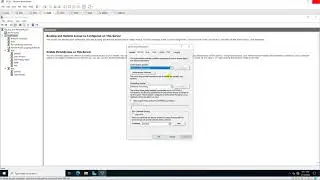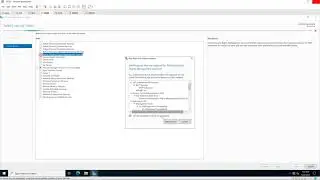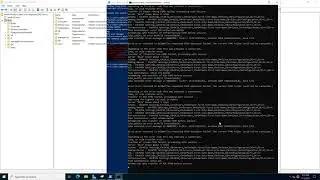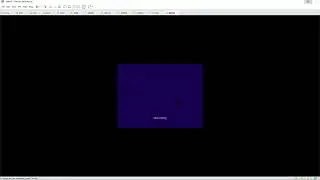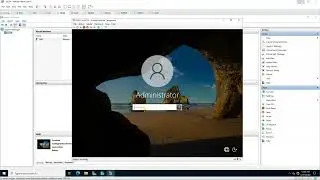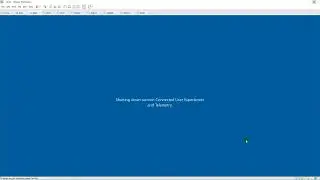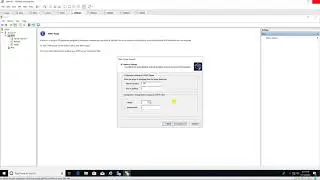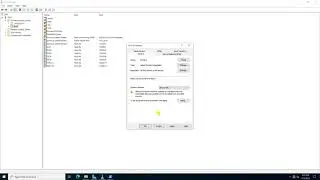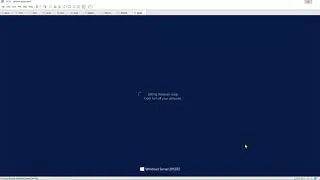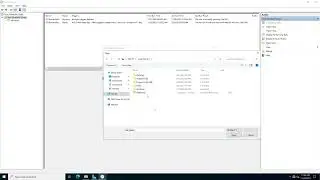Install and Configure WDS in Windows Server 2022
Donate Us : paypal.me/MicrosoftLab
Install and Configure WDS in Windows Server 2022
1. Prepare
DC21 : Domain Controller(Yi.vn), IP 10.0.0.21 | DC22 : DHCP Server, IP 10.0.0.22 | DC23 : WDS Server, IP 10.0.0.23 === (All Bridged Card)
A virtual machine has no OS, a file .iso install Windows 10 named WIN10.iso
2. Step by step : Install Windows 10 using WDS
DC23 : Install and configure WDS services
Extract file WIN10.iso at C:\WIN10
Server Manager - Manage - Add Roles and Features - Next to Server Roles - Windows Deployment Services - Add Features - Next to Install
Tools - Windows Deployment Services - Servers - Right-Click DC23.Yi.vn - Configure Server - Next - Choose "Intergrated with Active Directory "
PXE Server Iinitail Settings : Choose "Respond to all client computers (known and unknown) " - Finish - Image File : Browse... to WIN10 folder
Create an image group named : WDS_WIN10 - Finish
VMware : Create new A virtual machine has not OS
File - New Virtual Machine... - Choose Typical (recommended) - Install from : Choose "I will install the operating system later. "
Guest operating system : Choose Microsoft Windows, Version : Windows 10 x64 - Virtual Machine Name : WIN10, Location : D:\WIN10 - Next to Finish
WIN10 virtual machine :
Network Adapter - Choose Bridged - Power on this virtual machine - Beginning Install OS Windows 10 - Press F12 when need
Next to enter account : Enter Yi\administrator and password - Continue to complete
---------------------------------------------******************** / microsoftlab ********************----------------------------------------
Watch video Install and Configure WDS in Windows Server 2022 online, duration hours minute second in high quality that is uploaded to the channel microsoft lab 24 December 2022. Share the link to the video on social media so that your subscribers and friends will also watch this video. This video clip has been viewed 3,161 times and liked it 10 visitors.