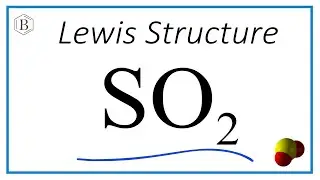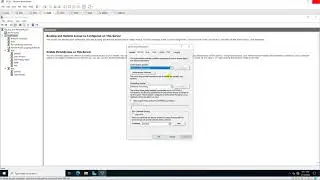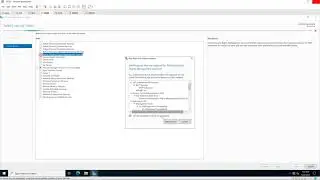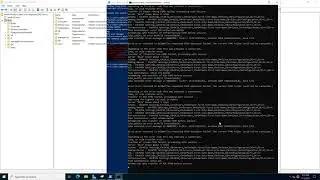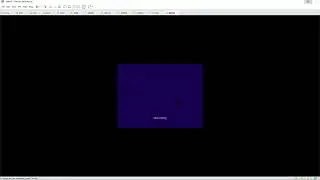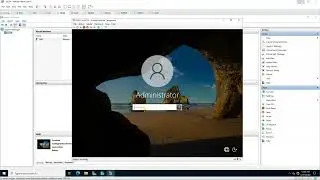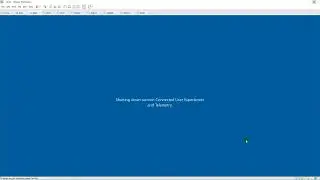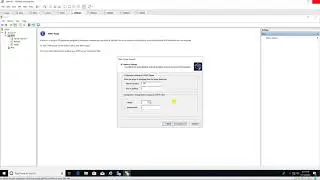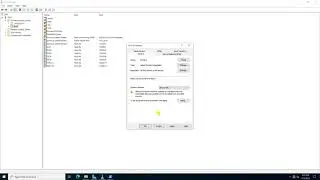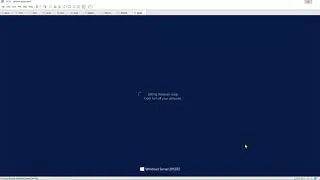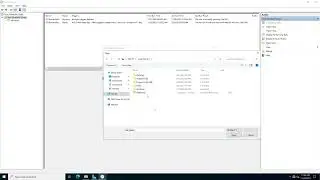Adding a Windows Server 2022 Domain Controller to an Existing Domain with a Windows Server 2008 R2
Donate Us : paypal.me/MicrosoftLab
Adding a Windows Server 2022 Domain Controller to an Existing Domain with a Windows Server 2008 R2 Domain Controller
1. Prepare
DC21 : Domain Controller(Yi.vn) | DC25 : Workgroup running Windows Server 2022
2. Step by step : Join DC25 to Yi.vn and promote to Domain Controller role
DC25 : Join to Yi.vn and promote to Domain Controller role
Join to Yi.vn --- Restart server
Server Manager - Manage - Add Roles and Features - Next to Server Roles - Select "Active Directory Domain Services" - Add Features - Next and Install - Close
Click Notifications - Click "Promote this server to a domain controller" - Select "Add a domain controller to an existing domain"
=== fail 'Verification of replica failed. The forest functional level is not supported.
To install a Windows 2022 domain or domain controller, the forest functional level must be Windows Server 2008 or higher.'
DC21 : Raise forest functional level and SYSVOL migration from FRS to DFSR
Start - Administrative Tools - Active Directory Domains and Trusts - Right-Click 'Active Directory Domains and Trusts [DC21.Yi.vn]'
Raise Forest Functional Level... - Select an available forest functional level: Choose 'Windows Server 2008 R2' - Raise - OK
Right-Click Yi.vn - Raise Domain Functional Level... - Check current domain functional level : Windows Server 2008 R2 - OK
Start - cmd, type :
dcdiag /e /test:sysvolcheck /test:advertising # Test that sysvol is shared and advertising
dfsrmig /getglobalstate # Verify the system uses the FRS or DFRS
dfsrmig /setglobalstate 1 # Waiting between 15 min to 1 hour
dfsrmig /getmigrationstate # Verify that all domain controllers have migrated successfully to the worldwide state
dfsrmig /setglobalstate 2 # Waiting between 15 min to 1 hour
dfsrmig /getmigrationstate # Verify that all domain controllers have migrated successfully to the worldwide state
dfsrmig /setglobalstate 3 # Waiting between 15 min to 1 hour
dfsrmig /getmigrationstate # Verify that all domain controllers have migrated successfully to the worldwide state
net share # Verify the SYSVOL share and type net share
Start - services.msc - check 'File Replication Service' Disabled and Stopped --- OK
DC25 : Promote to Domain Controller role
Click Notifications - Click 'Promote this server to a domain controller' - Select "Add a domain controller to an existing domain"
Type the Directory Services Restore Mode (DSRM) password : Enter Password and Confirm password - Next to Install - Restart
Logon use account Yi\administrator - Server Manager - Tools - Active Directory Users and Computers = OK
Start - cmd - Type : nltest /dclist:Yi.vn === Check Domain Controllers
--------------------------------------------------******************** / microsoftlab ********************-----------------------------------------------
Watch video Adding a Windows Server 2022 Domain Controller to an Existing Domain with a Windows Server 2008 R2 online, duration hours minute second in high quality that is uploaded to the channel microsoft lab 20 January 2023. Share the link to the video on social media so that your subscribers and friends will also watch this video. This video clip has been viewed 3,902 times and liked it 23 visitors.