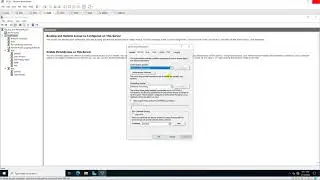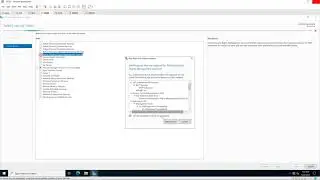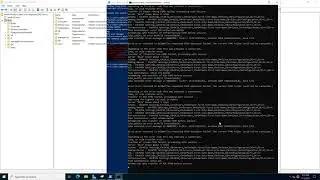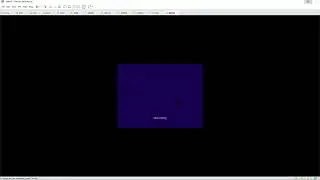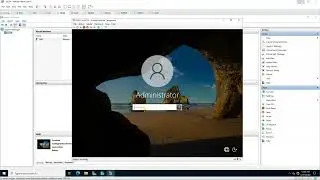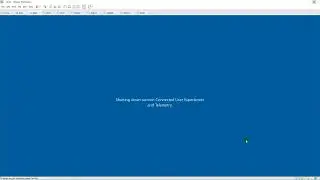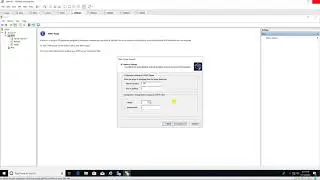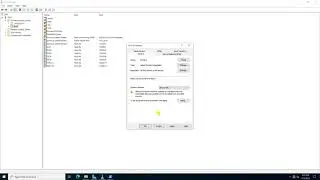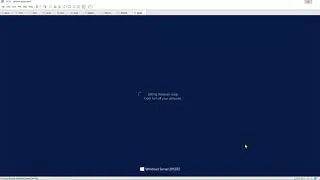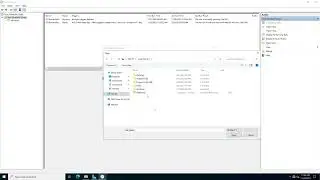Active Directory Migration from Windows Server 2016 to Windows Server 2022
Donate Us : paypal.me/MicrosoftLab
Active Directory Migration from Windows Server 2016 to Windows Server 2022
1. Prepare
DC1 : Domain Controller(Yi.vn) running Windows Server 2016 | DC24 : Workgroup running Windows Server 2022
2. Step by step : Active Directory Migration from Windows Server 2016 to Windows Server 2022
DC24 : Install an Additional Domain Controller and transfer FSMO from DC1
Join to Yi.vn - Restart server
Server Manager - Manage - Add Roles and Features - Next to Server Roles - Select 'Active Directory Domain Services' + DNS
Add Features - Next and Install - Close
Click Notifications - Click 'Promote this server to a domain controller' - Select 'Add a domain controller to an existing domain'
Type the Directory Services Restore Mode (DSRM) password : Enter Password and Confirm password - Next to Install - Restart
Logon use account Yi\administrator - Start - cmd - Type : nltest /dclist:Yi.vn === Check Domain Controllers
type : netdom query fsmo # check server has installed FSMO roles
Tranfer RID Master, PDC Emulator, and Infrastructure Masters :
Server Manager - Tools - Active Directory Users and Computers - Right-Click Yi.vn - Operations Masters... :
Tag RID : click Change... - Yes + Tag PDC : click Change... - Yes + Tag Infrastructure : click Change... - Yes
Tranfer Domain Naming Master :
Server Manager - Tools - Active Directory Domains and Trusts
Right-Click 'Active Directory Domains and Trusts[DC24.Yi.vn]' - Operations Masters... - Click Change... - Yes
Tranfer Schema Master
Start - cmd, type : 'regsvr32 schmmgmt.dll' - mmc - File - add/Remove Snap-in... - Select 'Active Directory schema' - add - ok
Right-Click 'Active Directory schema[DC1.Yi.vn]' - change Active Dectory Domain Controller... - Change to : Seclect DC24.Yi.vn - ok
Right-Click 'Active Directory schema[DC24.Yi.vn]' - Operation Masters... - Click Change - Yes - Close
Start - cmd, type : netdom query fsmo # show server holding FSMO Roles is DC24 - OK
DC1 : Demote Domain Controller
Server Manager - Manage - Remove Roles and Features - Server Roles : Untick 'DNS Server' + 'Active Directory Domain Services'
Remove Features - Demote this domain controller - Credentials : Tick 'Force the removal of this domain controller'
Warnings : Tick 'Proceed with removal' - New Administrator Password : Enter password and confirm - Demote - Restart
DC24 : Check Domain Controllers again
Active Directory Users and Computers - Yi.vn - Domain Controllers Contain - Right-Click DC1 - Delete - Tick 'Delete this ...'
Delete - Yes
Server Manager - Tools - Active Directory Sites and Services - Sites - Default-Fist-Site-Name - Servers
Right-Click DC1 - Delete - Yes
-------------------------------------******************** / microsoftlab ********************--------------------------------
Watch video Active Directory Migration from Windows Server 2016 to Windows Server 2022 online, duration hours minute second in high quality that is uploaded to the channel microsoft lab 29 December 2022. Share the link to the video on social media so that your subscribers and friends will also watch this video. This video clip has been viewed 7,647 times and liked it 50 visitors.