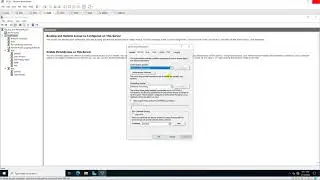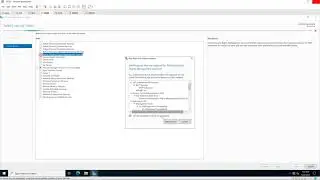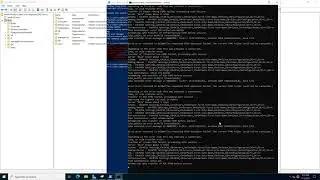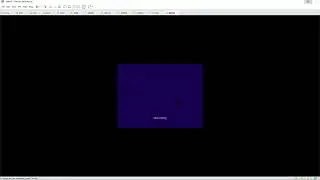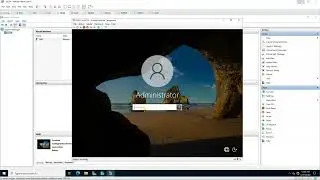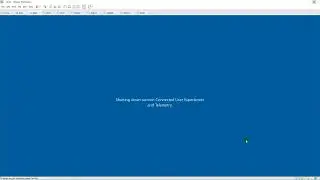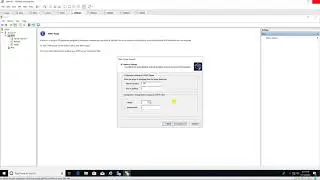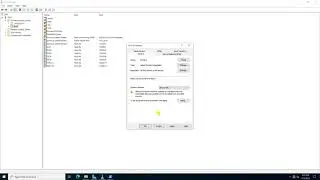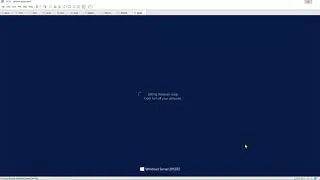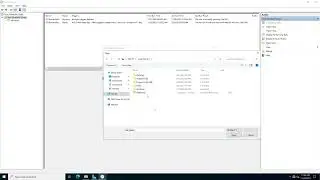Deploy a Virtual Machine from a Template
Deploy a Virtual Machine from a Template
1. Prepare
- DC1 : Domain Controller ; IP 10.0.0.1
- DC4 : vSphere client 6 ; IP 10.0.0.4
- vCenter1 : vCenter server 6 ; IP 10.0.0.101
- ESX1 : ESXi server 6 ; IP 10.0.0.221
2. Step by step
- DC4 :
+ Mozilla Firefox - https://10.0.0.101 - Log in to vSphere Web Client
- Enter username and password - Home - VMs and Templates - DC
- Right-click 2008R2_Template - New VM From This Template... :
+ 1 Edit settings :
+ 1a Select a name and folder : Enter a nem for the vittual machine : FileServer01
+ 1b Select a compute resource : Select 10.0.0.221
+ 1c Select storage - Next
+ 1d Select clone options - Next ( option )
+ 2 Ready to complete - Finish
+ Right-Click FileServer01 :
+ Edit Settings - check resource
+ Power - Power on
+ Open Console - Logon
Watch video Deploy a Virtual Machine from a Template online, duration hours minute second in high quality that is uploaded to the channel microsoft lab 24 August 2016. Share the link to the video on social media so that your subscribers and friends will also watch this video. This video clip has been viewed 2,584 times and liked it 1 visitors.
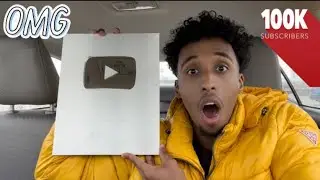
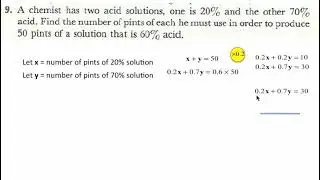
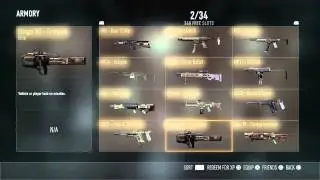

![[stalker-online] Как я помогал Толяну_777 паукана убить)](https://images.reviewsvideo.ru/videos/dwjcZDB7lRE)