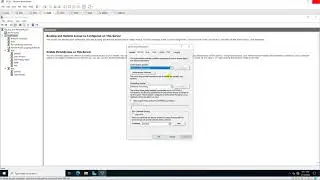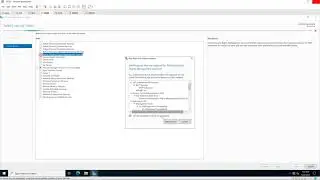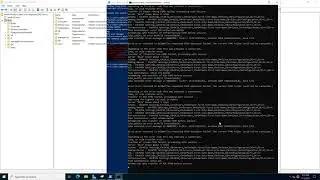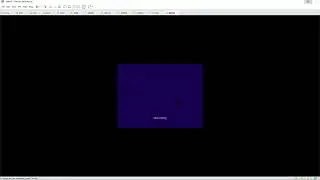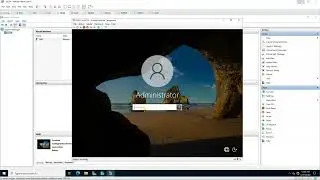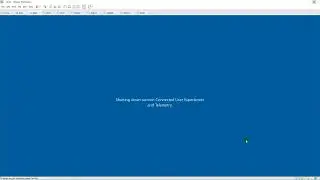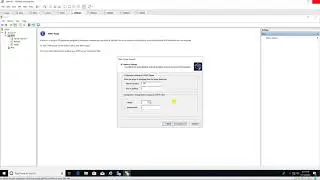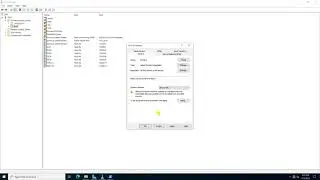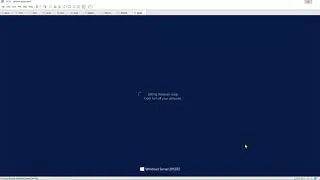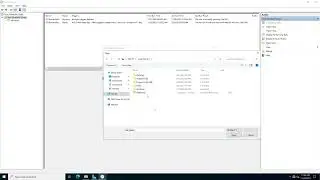Settings hide the drives via GPO on Windows Server 2016
Donate Us : paypal.me/MicrosoftLab
Settings hide the drives via GPO on Windows Server 2016
1. Prepare
- DC21 : Domain Controller
- WIN1091 : Domain Member
2. Step by step : Hide drive D: for users belong OU "HR"
- DC21 :
+ Server manager - Tools - Group Policy Management - Right-click OU "HR" - Create a GPO in this domain, anh Link it here...
- Name : Hide drive - Right-click "Hide drive" - Edit... - User Configuration - Policies - Administrative Templates
- Windows Components - File Explorer - Hide these specified drives in My Computer :
+ Select Enable
+ Pick one of the following combinations : Restrict D drive only
- Close
+ Start - cmd - gpupdate /force
- WIN1091 : Check drive D:
+ Logon use account HiepIT do not belong OU "HR" - Display D:
+ Logon use account HiepHR belong OU "HR" - Do not display D:
Watch video Settings hide the drives via GPO on Windows Server 2016 online, duration hours minute second in high quality that is uploaded to the channel microsoft lab 15 October 2016. Share the link to the video on social media so that your subscribers and friends will also watch this video. This video clip has been viewed 3,085 times and liked it 8 visitors.