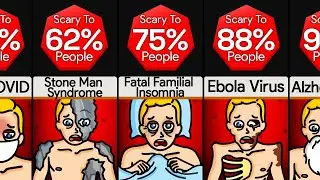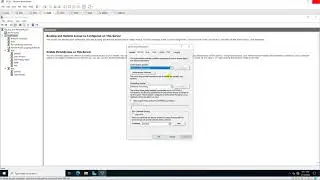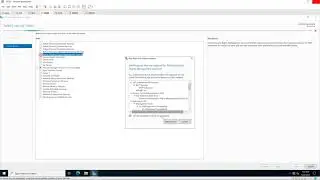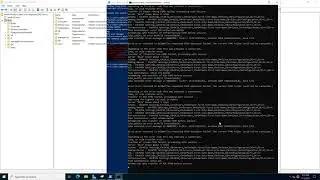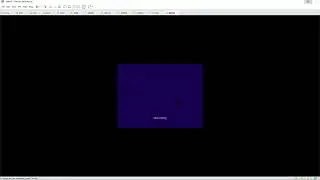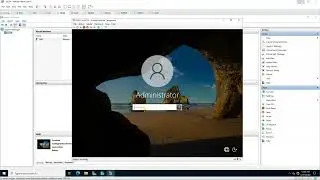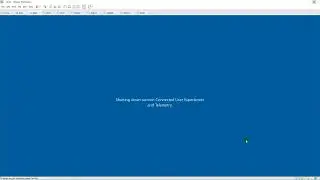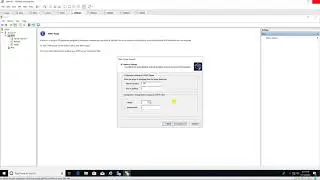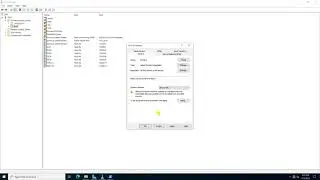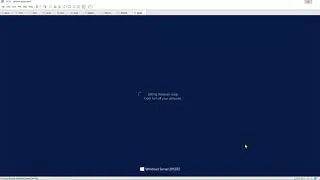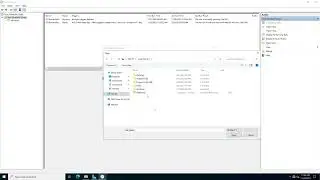Disable CDROM via GPO on Windows Server 2019
Donate Us : paypal.me/MicrosoftLab
Disable CDROM via GPO on Windows Server 2019
1. Prepare
- DC31 : Domain Controller(Yi.vn) | WIN101 : Client
2. Step by step : Disable CDROM via GPO
- WIN101 : Check CDROM device
- DC31 : Disable CDROM via GPO
+ Server manager - Tools - Active Directory Users and Computers - Yi.vn - Check 'Client' OU
+ Server manager - Tools - Group Policy Management - Right-Click 'Client' - Create a GPO in this domain, and Link it here...
- Name : Disable CDROM - Right-Click 'Disable CDROM' - Edit... - Computer Configuration - Policies
- Administrative Templates - System - Removable Storage Access, Enable :
+ CD and DVD : Deny execute access
+ CD and DVD : Deny read access
+ CD and DVD : Deny write access
+ Start - cmd - gpupdate /force
- WIN101 : Update policy and check CDROM device
+ Start - cmd - gpupdate /force - Sign out - Sign in
+ Double-click CDROM device - Message box "Access is denied" === Ok
------------------------------------******************** / microsoftlab ********************------------------------------------
Watch video Disable CDROM via GPO on Windows Server 2019 online, duration hours minute second in high quality that is uploaded to the channel microsoft lab 23 October 2018. Share the link to the video on social media so that your subscribers and friends will also watch this video. This video clip has been viewed 1,075 times and liked it 4 visitors.