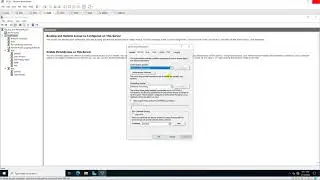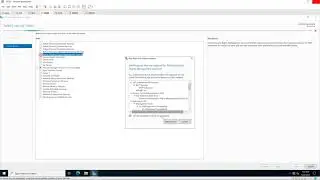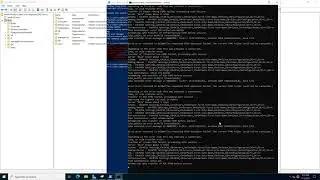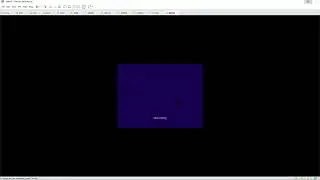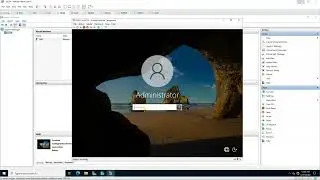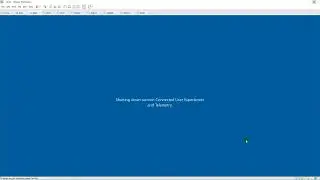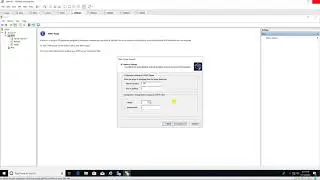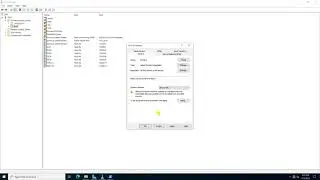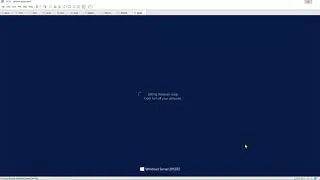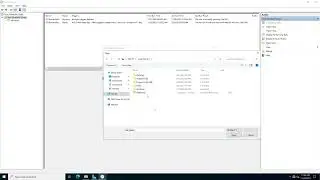Settings who can shut down operating system using GPO on Windows Server 2019
Donate Us : paypal.me/MicrosoftLab
Settings who can shut down operating system using GPO on Windows Server 2019
1. Prepare
- DC31 : Domain Controller(Yi.vn) | WIN101 : Client
2. Step by step : Settings who can shut down operating system
- DC31 : Settings who can shut down operating system computers belong 'Clients' OU
+ Server manager - Tools - Active Directory Users and Computers - Yi.vn - Check 'Clients' OU
+ Server manager - Tools - Group Policy Management - Yi.vn - Right-click Test OU - Create a GPO in this domain, and Link it here...
- Name : "Shut down operating system" - Right-click "shut down operating system" - Edit... - Computer Configuration
- Policies - Windows Settings - Securyty Settings - Local Policies - User Rights Assignment
- Shut down the system - Tick "Define these policy settings", Add User or Group... : Administrators - OK
+ Start - cmd - gpupdate /force
- WIN101 : Update policy and test shut down computer
+ Logon use account HiepIT not belong Administrators group
+ Start - cmd - gpupdate /force - Sign out then Sign in
+ Start === cannot shut down
+ Logon using account Yi\Administrator === Can shut down === Ok
-------------------------------------******************** / microsoftlab ********************------------------------------------
Watch video Settings who can shut down operating system using GPO on Windows Server 2019 online, duration hours minute second in high quality that is uploaded to the channel microsoft lab 28 October 2018. Share the link to the video on social media so that your subscribers and friends will also watch this video. This video clip has been viewed 4,348 times and liked it 12 visitors.


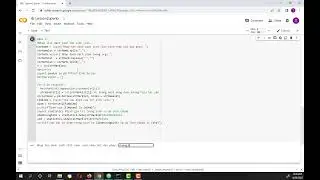

![Armored Core 6 - Attack the Watchpoint [Alt Mission] (S Rank)](https://images.reviewsvideo.ru/videos/X8MOGDEJpoA)