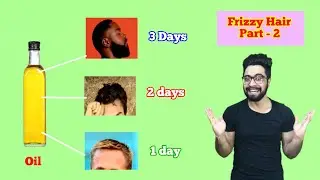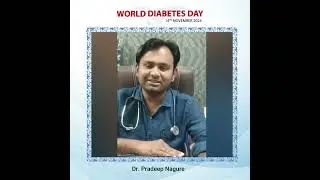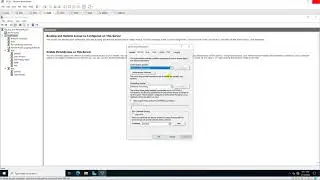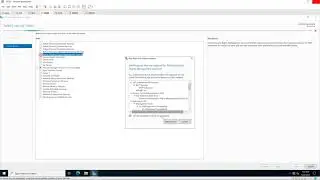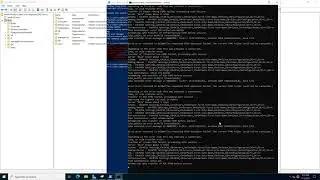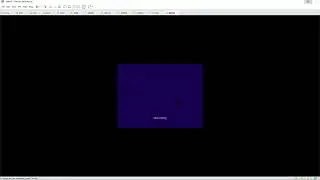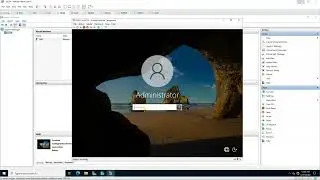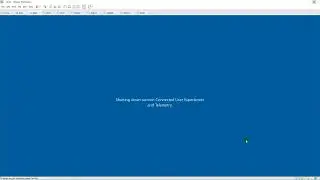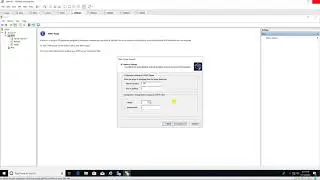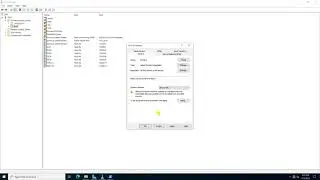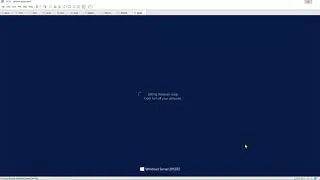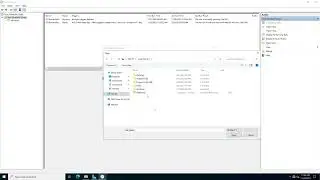Create a Virtual Switch and a VMkernel Port Group for vSphere vMotion migration
Create a Virtual Switch and a VMkernel Port Group for vSphere vMotion migration
1. Prepare
- DC1 : Domain Controller ; IP 10.0.0.1
- DC4 : vSphere client 6 ; IP 10.0.0.4
- vCenter1 : vCenter server 6 ; IP 10.0.0.101
- ESX1 : ESXi server 6 ; IP 10.0.0.221
2. Step by step
- DC4 :
+ Mozilla Firefox - https://10.0.0.101 - Log in to vSphere Web Client
- Enter username and password - Home - Hosts and Clusters - DC
- 10.0.0.221 - Manage - Networking - Virtual Switch - Add Host Networking :
+ 1 Select connection type : VMkernel Network Adapter
+ 2 Select target device : New standard switch
+ 3 Create a Standard Switch - Add adapter - vmnic1 - OK
+ 4 Connection settings :
+ 4a Port properties
+ Network lable : vMotion
+ Enable services : Select vMotion traffic
+ 4b IPv4 settings : IPv4 address 10.0.2.221 , subnet mask 255.255.255.0
+ 5 Ready to complete - Finish
Watch video Create a Virtual Switch and a VMkernel Port Group for vSphere vMotion migration online, duration hours minute second in high quality that is uploaded to the channel microsoft lab 27 August 2016. Share the link to the video on social media so that your subscribers and friends will also watch this video. This video clip has been viewed 7,067 times and liked it 7 visitors.