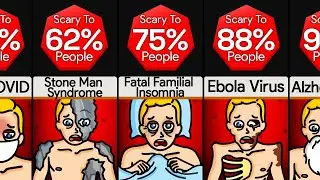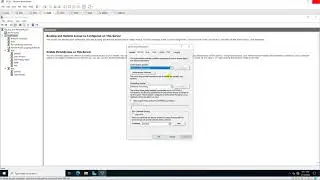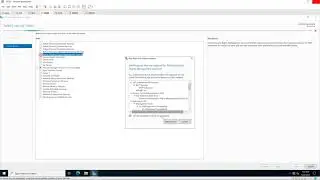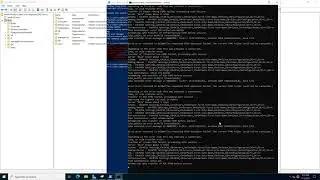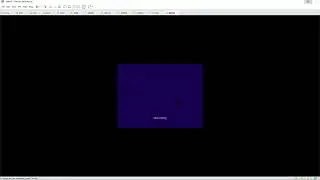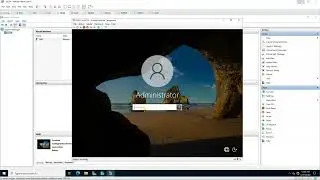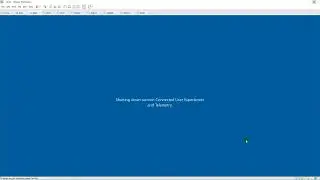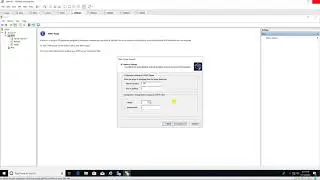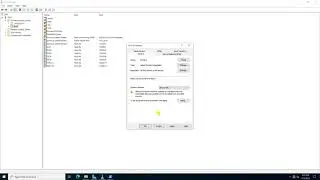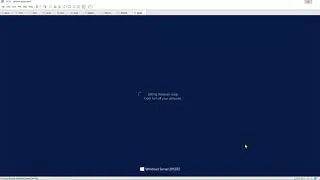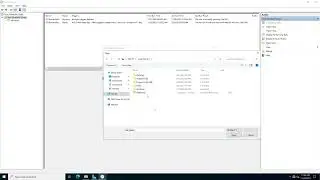Back Up and Restore the DHCP Database in Windows Server 2022
Donate Us : paypal.me/MicrosoftLab
Back Up and Restore the DHCP Database in Windows Server 2022
1. Prepare
- DC21 : Domain Controller(Yi.vn) | DC22 : DHCP Server | DC23 : Domain member
2. Step by step : Back Up and Restore the DHCP Database from DC22 to DC23
- DC22 : Back Up the DHCP Database
+ Create and share a new Folder on drive C: named Backup_DHCP
+ Server Manager - Tools - DHCP - Right-Click DC22.Yi.vn - Backup... : Backup_DHCP
- DC23 : Restore the DHCP Database
+ Start - \\DC22\C$ - Copy folder Backup_DHCP
+ Right-Click Backup_DHCP - Properties - Security tab - Edit... - Add ...
- Enter the object names to select : Everyone - OK - Tick 'Full control' - OK
+ Shutdown DC22 (Unavailable)
+ Server Manager - Manage - Add Roles and Features - Next to Server Roles : Select DHCP Server
- Add Features - Next to Install - Close
+ Click Notifications - Complete DHCP configuration - Next - Commit - Close
+ Tools - DHCP - Right-Click DC23.Yi.vn - Restore... - C:\Backup_DHCP - OK - Yes --- Check again
------------------------------******************** / microsoftlab ********************-----------------------------
Watch video Back Up and Restore the DHCP Database in Windows Server 2022 online, duration hours minute second in high quality that is uploaded to the channel microsoft lab 16 December 2021. Share the link to the video on social media so that your subscribers and friends will also watch this video. This video clip has been viewed 568 times and liked it 7 visitors.