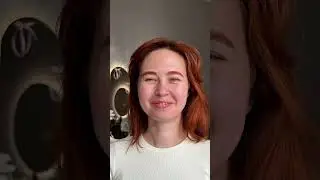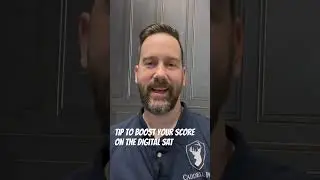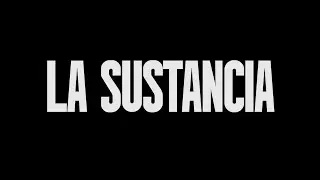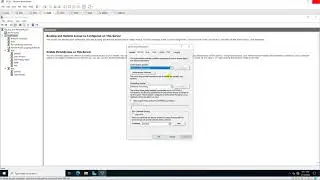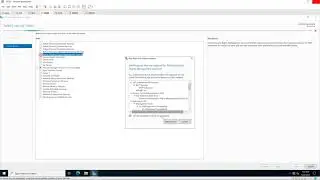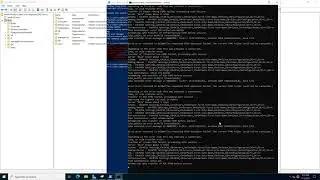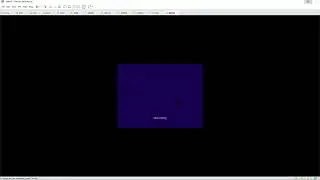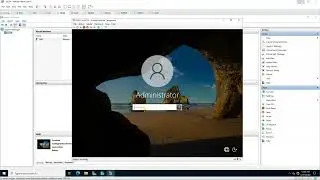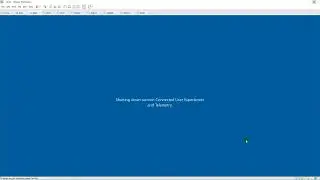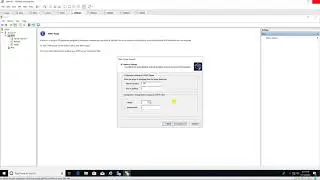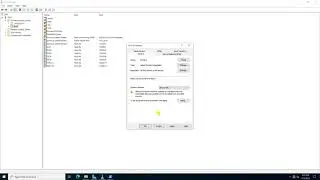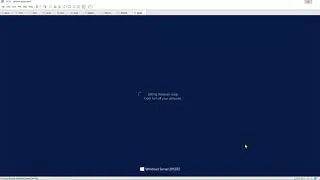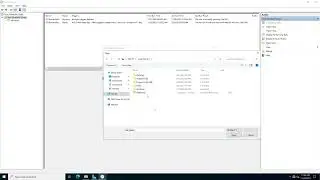Prevent changing Background via GPO in Windows Server 2016
Donate Us : paypal.me/MicrosoftLab
Prevent changing Background via GPO in Windows Server 2016
1. Prepare
- DC21 : Domain Controller
- WIN1091 : Domain Member
2. Step by step : Prevent changing Background to all Domain members
- WIN1091 : Test changing Background (do not prevent)
+ Right-click Desktop - Personalize - Background === Choose you want === OK
- DC21 : Prevent changing Background via GPO
+ Server Manager - Tools - Group Policy Management - pns.vn - Right-click "Default Domain Policy"
- Edit... - User Configuration - Policies - Administrative Templates
- Control Panel - Personalization - Double-click "Prevent changing desktop background" : Enable - OK
+ Start - cmd - gpupdate /force
- WIN1091 : Test changing Background ( prevented )
+ Start - cmd - gpupdate /force
+ Right-click Desktop - Personalize - Background === Gray ! can not change
Watch video Prevent changing Background via GPO in Windows Server 2016 online, duration hours minute second in high quality that is uploaded to the channel microsoft lab 29 April 2017. Share the link to the video on social media so that your subscribers and friends will also watch this video. This video clip has been viewed 4,254 times and liked it 20 visitors.