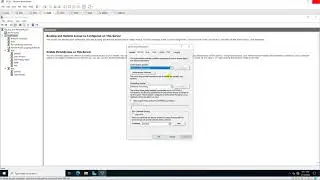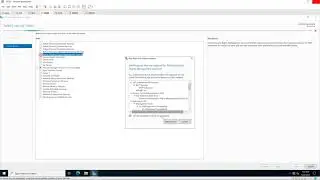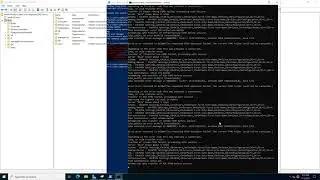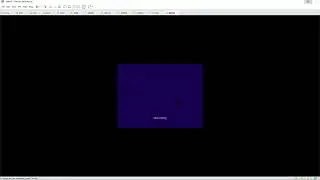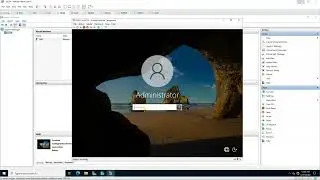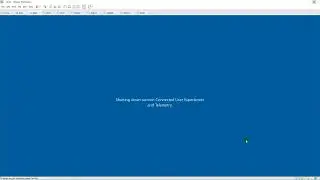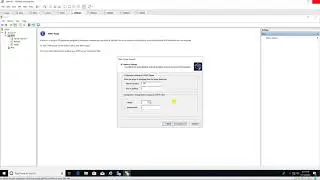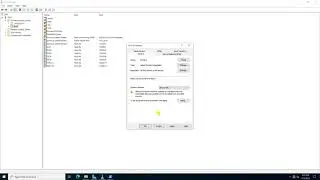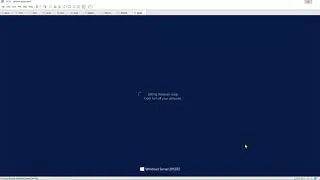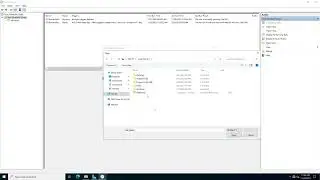Modify machine will locked after inactive time using GPO in Windows Server 2022
Donate Us : paypal.me/MicrosoftLab
Modify machine will locked after inactive time using GPO in Windows Server 2022
1. Prepare
- DC21 : Domain Controller(Yi.vn) | WIN111 : Client
2. Step by step : Modify machine will locked after inactive time
- DC21 : Modify machine will locked after 60 seconds using GPO
+ Server Manager - Tools - Group Policy Management - Yi.vn - Right click "Default Domain policy" : Edit
- Computer Configuration - Policies - Windows Settings - Security Settings - Local Policies
- Security Options - Interactive logon : Machine inactivity limit :
+ Tick "Define this policy settings"
+ Machine will be locked after : 60 seconds (or you want)
+ Right-click Start - Run - cmd - gpupdate /force
- WIN111 : Update policies and test
+ Click Start - Run - cmd - gpupdate /force - Sign Out - Sign in
+ Wait 60 seconds === Screen saver will run === locked screen === OK
--------------------------******************** / microsoftlab ********************----------------------
Watch video Modify machine will locked after inactive time using GPO in Windows Server 2022 online, duration hours minute second in high quality that is uploaded to the channel microsoft lab 19 March 2022. Share the link to the video on social media so that your subscribers and friends will also watch this video. This video clip has been viewed 382 times and liked it 5 visitors.
![Boy Smells - Directed by Megan Lee [BMPCC 6K Spec Ad]](https://images.reviewsvideo.ru/videos/L57XoXQtu9U)