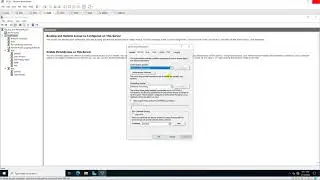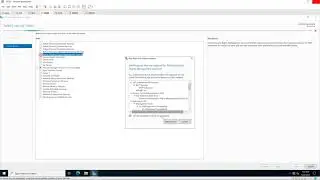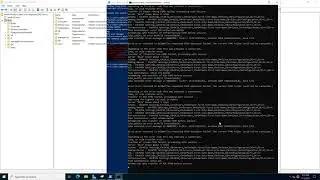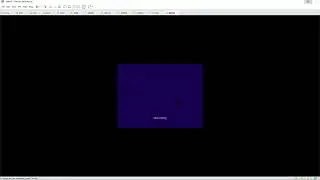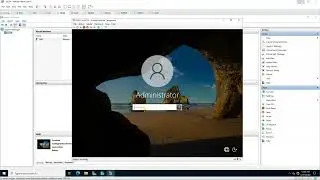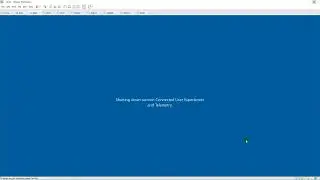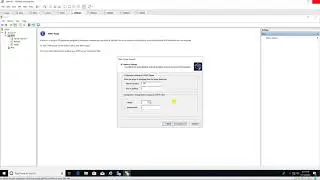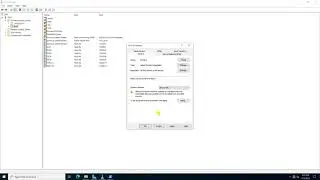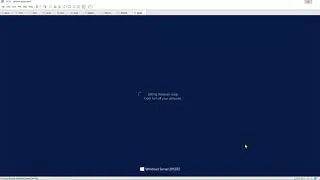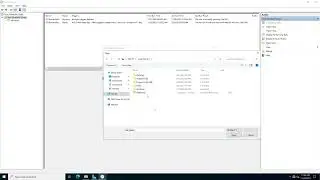Create a Template and Deploy a Virtual Machine from a Template (vSphere 7.0)
Donate Us : paypal.me/MicrosoftLab
Create a Template and Deploy a Virtual Machine from a Template (vSphere 7.0)
1. Prepare
- DC1 : Domain Controller(Yi.vn) | DC10 : Domain Member | DC9 : iSCSI Server | ESXi01 : ESXi Server | vCenter01 : vCenter Server(10.0.0.151)
2. Step by step : Create a Template named TempWS2019 and Deploy a Virtual Machine from TempWS2019
- DC10 : Create a Template named TempWS2019 and Deploy a Virtual Machine from TempWS2019
+ Create a Template named TempWS2019
+ Open browser - https://10.0.0.151/ui - Logon use vsphere.local\Administrator - Menu - VMs and Templates - vCenter01.Yi.vn - Datacenter
- Right-Click File01(or any virtual machine you want) - Clone - Clone to Template... :
+ 1 Select a name and folder - VM template name : TemWS2019 - Select a location for the template : point to local you want
+ 2 Select a compute resource - point to local you want
+ 3 Select storage - Choose your storage
+ 4 Ready to complete - Finish
+ Deploy a Virtual Machine from TempWS2019
+ Right-Click TemWS2019 - New VM from This Tempalate... :
+ 1 Select a name and folder - Virtual machine name: File04
+ 2 Select a compute resource - point to local you want
+ 3 Select storage - point to local you want
+ 4 Select clone options - Customize or not
+ 5 Ready to complete - Finish
+ Click File04 - Power on and check
----------------------------- -------------******************** / microsoftlab ********************-----------------------------------------
Watch video Create a Template and Deploy a Virtual Machine from a Template (vSphere 7.0) online, duration hours minute second in high quality that is uploaded to the channel microsoft lab 11 May 2020. Share the link to the video on social media so that your subscribers and friends will also watch this video. This video clip has been viewed 9,872 times and liked it 28 visitors.