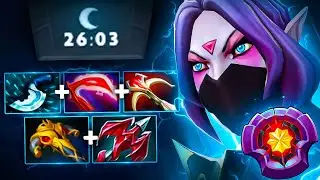How to View All Disk Partitions (Volumes) in Windows 10/11
In today’s tutorial, I’m going to show you how to view all disk partitions in Windows.
Viewing your disk partitions allows you to understand how your storage space is allocated across different partitions. You can see the sizes of partitions and how much space is used and available on each one, helping you manage your disk space more effectively.
To get started with viewing your disk partitions:
1. Go into the Windows start bar, and type in “Command Prompt” and click on the “Command Prompt” application to open it up.
2. Now type in the following command “wmic volume list brief”, and hit the enter key on your keyboard.
3. A list of all disk partitions on your computer will now be displayed. As you can see I have three on my computer.
4. For each partition, you can see the capacity, drive type, file system, free space, label, and name.
And it’s as easy as that, viewing all of your computer’s disk partitions is a simple task to perform.
#windows10 #windows11 #cmd #commandprompt #diskpartition
Watch video How to View All Disk Partitions (Volumes) in Windows 10/11 online, duration hours minute second in high quality that is uploaded to the channel Laurence Tindall 06 February 2024. Share the link to the video on social media so that your subscribers and friends will also watch this video. This video clip has been viewed 16,669 times and liked it 51 visitors.