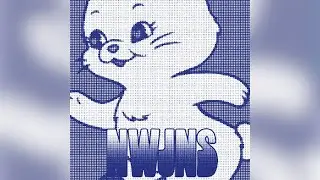How To Delete Search History in Safari on iPhone | Clear Browsing History
In today’s video, I’m going to show you how to delete your browsing history in Safari on your iPhone.
To get started:
1. Click on the “Settings” application from your home screen to open it up.
2. Now scroll down and click on “Safari”.
3. Now scroll all the way down and click on the “Advanced” menu option.
4. Now click on the “Website Data” menu option.
5. All stored website data will be displayed here, to remove it, click on the “Remove All Website Data” button at the bottom of the screen.
6. Now, for the second step of this video, close the settings application, and open up “Safari”.
7. Now to clear browsing history, click on the book icon located at the bottom of Safari.
8. Your browsing history will now be displayed. To delete it click on the “Clear” button, and select the “All time” option.
9. Your browsing history and data will now be deleted from your iPhone.
Watch video How To Delete Search History in Safari on iPhone | Clear Browsing History online, duration hours minute second in high quality that is uploaded to the channel Laurence Tindall 22 August 2024. Share the link to the video on social media so that your subscribers and friends will also watch this video. This video clip has been viewed 447 times and liked it 1 visitors.