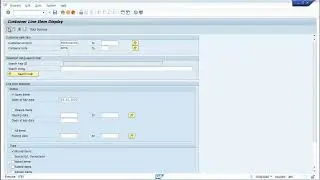How to Delete Search History on Google Chrome
In today’s video, I’m going to show you how to delete search history in Google Chrome.
To get started:
1. Open up Google Chrome, and make sure you have a new tab opened.
2. Once you’ve opened a new tab, click on the "Ctrl" and "H" key on your keyboard, and your Google Chrome history will now load.
3. To delete your Chrome search history, click on the “Clear browsing data” hyperlink located on the upper left of the browser window.
4. A clear browsing data modal will now appear.
5. From this modal you can select the time range for which browsing history needs to be deleted. You can select “Last hour”, “Last 24 hours”, “Last 7 days”, “Last 4 weeks”, and “All time”.
6. I’m going to select “All time”, as I’d like to delete all browsing history on Google Chrome.
7. Now click on the “Clear data” button.
8. All of your Google Chrome browsing history will now be deleted
#deletehistory #googlechrome #clearhistory #browser #techsupport
Watch video How to Delete Search History on Google Chrome online, duration hours minute second in high quality that is uploaded to the channel Laurence Tindall 13 August 2024. Share the link to the video on social media so that your subscribers and friends will also watch this video. This video clip has been viewed 21,711 times and liked it 49 visitors.