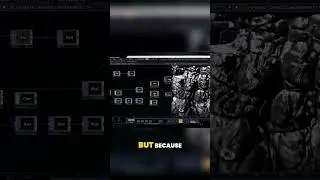How to View All Disk Partitions (Volumes) in Windows 10/11
In today’s tutorial, I’m going to show you how to view all disk partitions in Windows.
Viewing your disk partitions allows you to understand how your storage space is allocated across different partitions. You can see the sizes of partitions and how much space is used and available on each one, helping you manage your disk space more effectively.
To get started with viewing your disk partitions:
1. Go into the Windows start bar, and type in “Command Prompt” and click on the “Command Prompt” application to open it up.
2. Now type in the following command “wmic volume list brief”, and hit the enter key on your keyboard.
3. A list of all disk partitions on your computer will now be displayed. As you can see I have three on my computer.
4. For each partition, you can see the capacity, drive type, file system, free space, label, and name.
And it’s as easy as that, viewing all of your computer’s disk partitions is a simple task to perform.
#windows10 #windows11 #cmd #commandprompt #diskpartition
Смотрите видео How to View All Disk Partitions (Volumes) in Windows 10/11 онлайн, длительностью часов минут секунд в хорошем качестве, которое загружено на канал Laurence Tindall 06 Февраль 2024. Делитесь ссылкой на видео в социальных сетях, чтобы ваши подписчики и друзья так же посмотрели это видео. Данный видеоклип посмотрели 16,669 раз и оно понравилось 51 посетителям.