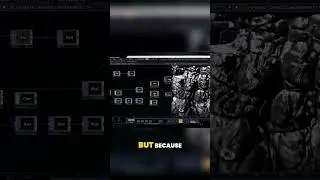How to Enable Steam Cloud Syncing
In this video I'll show you how to enable Steam Cloud syncing.
Timestamps:
Introduction: 0:00
Steps to Enable Steam Cloud Syncing: 0:34
Conclusion: 1:18
Check out more great tutorials at https://www.maxdalton.how
Support this channel by becoming a member: / @maxdalton
Video Transcript:
The Steam Cloud is a free option from Valve that lets you store your game saves and other information on Steam's servers. While your Steam game information is still stored on your local machine, it's a great option for backing up your Steam game saves in a separate location so you can easily access and restore that data in the event that either something happens to your computer, or your game saves become corrupted.
Now let's walk through the steps to enable Steam Cloud syncing.
Step 1. Launch the Steam app on your computer. You'll land on your Steam home screen.
Step 2. Click "Steam" in the list of options at the top of the screen to open a menu, and then click "Settings" in that menu. The Settings screen is displayed.
Step 3. Click "Cloud" in the menu on the left side of the screen. Cloud options are shown on the right side of the screen.
Step 4. Click to place a check mark next to "Enable Steam Cloud synchronization for applications which support it." Going forward your Steam game save and other information will automatically be backed up to Steam Cloud.
Watch video How to Enable Steam Cloud Syncing online, duration hours minute second in high quality that is uploaded to the channel Max Dalton 22 October 2022. Share the link to the video on social media so that your subscribers and friends will also watch this video. This video clip has been viewed 5,641 times and liked it 20 visitors.