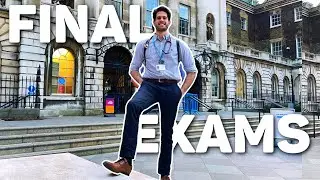How to Link Nintendo Account to Epic Games Account
In this video I'll show you how to link your Nintendo account to your Epic Games account.
Check out these other great Nintendo Switch videos:
1) How to Create a Nintendo Child Account: • How to Create a Nintendo Child Account
2) How to Link a Nintendo Account to a Nintendo Switch User: • How to Link a Nintendo Account to Nin...
3) How to Invite Someone to Your Nintendo Family Group: • How to Invite Someone to Your Nintend...
4) How to Show the Battery Percentage on Nintendo Switch: • How to Show the Battery Percentage on...
Timestamps:
Introduction: 0:00
Steps to Link Nintendo Account to Epic Games Account: 0:36
Conclusion: 2:13
Check out my website for other great tutorials about all kinds of technology: https://maxdalton.how/
Support this channel by becoming a member: / @maxdalton
#nintendo #fortnite #rocketleague #nintendoswitch #techtips #tutorial
Video Transcript:
If you’re a fan of games like Fortnite or Rocket League, linking your Epic Games account to your Nintendo account is essential to ensure a seamless gaming experience across platforms. This allows you to sync your progress, access exclusive content, and take advantage of cross-platform play, so you can easily switch between your Nintendo Switch and other devices without missing a beat.
So, if you’re ready to unlock all the benefits of linking your accounts, let’s dive right into it.
Step 1. Open a web browser, navigate to www.EpicGames.com, and then sign in to your Epic Games account if you're not signed in already. You'll land on your Epic Games home screen.
Step 2. Click your profile icon at the top of the screen to open a menu, and then click "Account" in this menu. Your Epic Games account settings screen opens.
Step 3. Click "Apps and Accounts" in the menu on the left side of the screen. Associated options are shown on the right side of the screen.
Step 4. Make sure "Accounts" is selected, and then find Nintendo Account in that section. Click "Connect" associated with Nintendo Account. The next screen pops up asking if you want to connect your Nintendo account with your Epic Games account.
Step 5. Click "Connect Account." In this example, because I'm linking this Epic Games account to a Nintendo child account, I'll need to get permission from the parent or guardian associated with that Nintendo account. If you see this message, click "Send Email" to request permission from the Nintendo account parent or guardian to link your Nintendo account to your Epic Games account.
Step 6. After the parent or guardian associated with your Nintendo account approves your request, you'll see a note that your Nintendo account is now connected to your Epic Games account.
Step 7. Click "Continue." You'll now see that your Nintendo Account is connected to your Epic Games account.
Watch video How to Link Nintendo Account to Epic Games Account online, duration hours minute second in high quality that is uploaded to the channel Max Dalton 27 August 2024. Share the link to the video on social media so that your subscribers and friends will also watch this video. This video clip has been viewed 6,008 times and liked it 20 visitors.