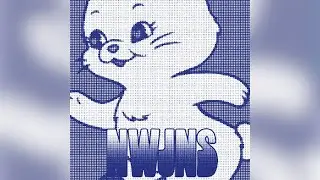How to Set Up New Nintendo Switch Lite
In this video I'll show you how to set up your Nintendo Switch Lite.
Check out these other great Nintendo Switch videos:
1) How to Create a Nintendo Child Account: • How to Create a Nintendo Child Account
2) How to Link a Nintendo Account to a Nintendo Switch User: • How to Link a Nintendo Account to Nin...
3) How to Invite Someone to Your Nintendo Family Group: • How to Invite Someone to Your Nintend...
4) How to Show the Battery Percentage on Nintendo Switch: • How to Show the Battery Percentage on...
Timestamps:
Introduction: 0:00
Steps to Set Up New Nintendo Switch Lite: 0:24
Conclusion: 3:45
Check out my website for other great tutorials about all kinds of technology: https://maxdalton.how/
Support this channel by becoming a member: / @maxdalton
#nintendo #nintendoswitch #techtips #tutorial
Video Transcript:
Whether you’re unboxing your Nintendo Switch Lite for the first time or helping someone else get started, setting it up correctly is the first step to diving into all the fun and games that Nintendo has to offer. By the end of this video, you’ll have your Switch Lite connected to your Wi-Fi and be ready to start playing games.
So, if you’re excited to get your Switch Lite up and running and ready for some gaming adventures, let’s dive right into it.
Step 1. Press the "Power" button to turn on your Nintendo Switch Lite. The first screen prompts you to choose what language you want your Nintendo Switch Lite to operate in.
Step 2. Click to choose your language. The next screen prompts you to choose your region.
Step 3. Click to choose what region you want your Nintendo Switch Lite to be associated with. The next screen prompts you to review and accept Nintendo's end user license agreement.
Step 4. Review the agreement, click to accept it, and then click "Next." The Internet Settings screen is shown displaying a list of available wireless networks you can connect you Nintendo Switch Lite to.
Step 5. Click to choose the wireless network you want to connect your Switch Lite to, and then enter the password associated with that network. A window pops up letting you know that you've successfully connected to that wireless network.
Step 6. Click "OK." The next screen prompts you to choose what time zone you're in.
Step 7. Click to choose your time zone. You'll land on the Add User screen.
Step 8. Click "Next" in the Add User screen. The next screen prompts you to either create a new user or import user data from another console.
Step 9. In this example I'll choose to create a new user. At this point I was prompted for a system update. If your prompted with a system update, you don't have an option but to click "Update." The system update will get underway, and after it's complete your Nintendo Switch Lite will automatically restart. After the restart you'll land on the Add User screen again.
Step 10. Click "Next" again on this screen. Again, you'll be prompted to choose how you want to add a user. In this example, I'll choose "Create New User." The next screen prompts you to choose an icon associated with your Nintendo Switch Lite user.
Step 11. Click to choose an icon that will be associated with your user. The next screen prompts you to enter a nickname for your Nintendo Switch Lite user.
Step 12. Enter a nickname. Don't worry. You can change your nickname at any time. The next screen shows you a preview of your user profile that will be added. Click "OK." The next screen gives you the opportunity to add more users if this console will be used by more than one person. In this example I'll click "Skip."
Step 13. The next screen gives you an overview of Nintendo Switch Online. Click "Next" to proceed. The screen after this gives you the option to configure parental controls. I'll skip that as well. If you need to set up parental controls for your Nintendo Switch, or link a Nintendo account to your user profile, I'll link to my videos in the description and pinned comment that will show you how to do that.
Step 14. The next screen lets you know that your Nintendo Switch Lite setup is complete. Press the "Home" button to go to the your Nintendo Switch home screen.
Watch video How to Set Up New Nintendo Switch Lite online, duration hours minute second in high quality that is uploaded to the channel Max Dalton 23 August 2024. Share the link to the video on social media so that your subscribers and friends will also watch this video. This video clip has been viewed 661 times and liked it 4 visitors.