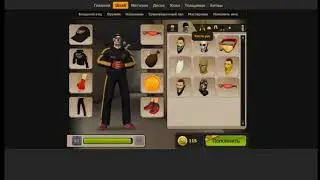How to Watch TikTok Videos Offline
In this video I'll show you how to watch TikTok videos offline.
Timestamps:
Introduction: 0:00
Steps to Watch TikTok Videos Offline: 0:38
Conclusion: 3:34
Check out my website for other great tutorials about all kinds of technology: https://maxdalton.how/
Support this channel by becoming a member: / @maxdalton
#tiktok #techtips #tutorial
Video Transcript:
Have you ever found yourself in a spot with no internet connection but in dire need of your TikTok fix? Whether you're preparing for a long flight, heading to an area with spotty service, or simply want to have some TikTok videos downloaded in case of an emergency, I've got great news for you. TikTok makes it easy to download up to 200 videos for offline viewing. This video feed is automatically refreshed when you're connected to Wifi. And if you decide you don't like it, it can be turned off easily.
Now let's walk through the steps to watch TikTok videos offline, so you can keep up with the latest trends, laughs, and inspiration, no matter where you are.
Step 1. Open the TikTok app on your iPhone, iPad or Android device. You'll land on your TikTok home screen.
Step 2. Tap your TikTok profile icon at the bottom of the screen. You'll land on your profile screen.
Step 3. Tap the "Menu" button at the top of the screen to open a menu, and then tap "Settings and Privacy" in this menu. The Settings and Privacy menu opens.
Step 4. Scroll down to the Cache and Cellular section, and then tap "Offline Videos." An Offline Videos menu pops up. You'll see options to download 50, 100, 150 or 200 offline TikTok videos to watch offline. You'll also see how much storage space each selection will take up on your mobile device.
Step 5. Tap to choose how many TikTok videos you want to download to watch offline, and than tap "Download." You'll see a downloading progress screen until your specified number of TikTok videos have been downloaded to your device. After the download is complete, the menu will close and you'll be returned to your Offline TikTok videos feed, where you'll now see an Offline Videos tag at the top. Your feed of downloaded offline TikTok videos will refresh whenever you're connected to Wifi.
You can use the "Back" button at the top of this screen to work your way back to your normal TikTok video feed. You can get to your TikTok offline video feed at any time starting from your main video feed by tapping your profile icon, the "Menu" button, "Settings and Privacy," and then "Offline Videos." You can verify you're watching your offline TikTok video feed by looking for the Offline Videos text at the top of the screen, and you'll see the count of remaining offline videos you have downloaded to watch at the bottom of the screen.
You can adjust your settings associated with offline TikTok videos by opening your offline TikTok video feed and then tapping "Settings." An Offline Videos menu opens. You can choose whether or not you download new offline TikTok videos using Wifi only, and you can also change how many offline TikTok videos you download.
If you ever want to stop downloading TikTok videos for offline viewing, start by tapping "Clear" in this menu. A window pops up asking if you want to clear all of your downloaded TikTok videos. Tap "Clear." All of your downloaded offline TikTok videos will be deleted, and you'll no longer download new videos for offline viewing going forward. You can always walk through the steps to turn this feature back on at any time.
Watch video How to Watch TikTok Videos Offline online, duration hours minute second in high quality that is uploaded to the channel Max Dalton 20 February 2024. Share the link to the video on social media so that your subscribers and friends will also watch this video. This video clip has been viewed 5,564 times and liked it 37 visitors.