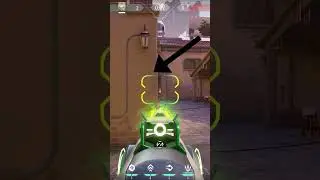How to Enable Steam Cloud Syncing
In this video I'll show you how to enable Steam Cloud syncing.
Timestamps:
Introduction: 0:00
Steps to Enable Steam Cloud Syncing: 0:34
Conclusion: 1:18
Check out more great tutorials at https://www.maxdalton.how
Support this channel by becoming a member: / @maxdalton
Video Transcript:
The Steam Cloud is a free option from Valve that lets you store your game saves and other information on Steam's servers. While your Steam game information is still stored on your local machine, it's a great option for backing up your Steam game saves in a separate location so you can easily access and restore that data in the event that either something happens to your computer, or your game saves become corrupted.
Now let's walk through the steps to enable Steam Cloud syncing.
Step 1. Launch the Steam app on your computer. You'll land on your Steam home screen.
Step 2. Click "Steam" in the list of options at the top of the screen to open a menu, and then click "Settings" in that menu. The Settings screen is displayed.
Step 3. Click "Cloud" in the menu on the left side of the screen. Cloud options are shown on the right side of the screen.
Step 4. Click to place a check mark next to "Enable Steam Cloud synchronization for applications which support it." Going forward your Steam game save and other information will automatically be backed up to Steam Cloud.
Смотрите видео How to Enable Steam Cloud Syncing онлайн, длительностью часов минут секунд в хорошем качестве, которое загружено на канал Max Dalton 22 Октябрь 2022. Делитесь ссылкой на видео в социальных сетях, чтобы ваши подписчики и друзья так же посмотрели это видео. Данный видеоклип посмотрели 5,641 раз и оно понравилось 20 посетителям.