How to Remove an Email Account from Your iPhone or iPad
In this video I'll show you how to remove an email account from your Apple iPhone or iPad.
Timestamps:
Introduction: 0:00
Steps to Remove an Email Account from Your iPhone or iPad: 0:31
Conclusion: 1:39
More great iPhone and iPad tutorials:
1) How to Turn Off Repeated Text Message Alerts on iPhone or iPad: https://maxdalton.how/tutorial/how-to...
2) How to Import Photos and Videos from iPhone or iPad to Windows Computer: • How to Import Photos and Videos from ...
3) How to View Wifi Password on iPhone or iPad: https://maxdalton.how/tutorial/how-to...
4) How to Find Recently Deleted Text Messages On Your iPhone or iPad: • How to Find Recently Deleted Text Mes...
Check out all of my iPhone and iPad tutorials: https://maxdalton.how/category/tutori...
Find more PC and mobile tutorials here: https://maxdalton.how/category/pc-and...
Or, check out my website for other great tutorials about all kinds of technology: https://maxdalton.how/
Support this channel by becoming a member: / @maxdalton
#iphone #ipad #iphonetips #techtips #tutorial
Video Transcript:
Maybe you've got an old email address from college that you no longer use. Or, maybe you thought it would be a good idea to connect your work email to your personal iPhone or iPad, and now your work emails are overwhelming your inbox. No matter the reason, if you added an email address connected to your iPhone or iPad that you want to remove, Apple makes it easy to do that.
Now let's walk through the steps to remove an email account from your Apple iPhone or iPad.
Step 1. Open the Settings app on your iPhone or iPad. You'll land on your Settings screen.
Step 2. Scroll down this menu and then tap the "Mail" option. The Mail screen is displayed.
Step 3. Tap "Accounts." The Accounts screen is shown, where you'll see a list of all of the email accounts you've added to your Apple iPhone or iPad.
Step 4. Tap the email address you want to remove from your device. The information screen for that email account is shown.
Step 5. Tap "Delete Account." A Delete Account window pops up at the bottom of the screen letting you know that deleting this account will remove its data from your iPhone or iPad.
Step 6. Tap "Delete Account" again. A Deleting icon will appear briefly on your device's screen while the email account is removed. After the email account is removed, you'll be routed back to the Accounts screen where you'll no longer see this email account in the list.
Смотрите видео How to Remove an Email Account from Your iPhone or iPad онлайн, длительностью часов минут секунд в хорошем качестве, которое загружено на канал Max Dalton 20 Март 2023. Делитесь ссылкой на видео в социальных сетях, чтобы ваши подписчики и друзья так же посмотрели это видео. Данный видеоклип посмотрели 34,010 раз и оно понравилось 72 посетителям.



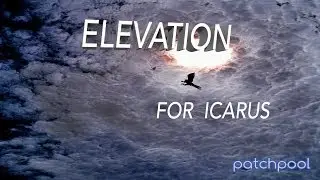
![SUPER JUNIOR 슈퍼주니어 '악몽 (Ticky Tocky)' Color Coded Lyrics [Han/Rom/Eng]](https://images.reviewsvideo.ru/videos/ie3HRcFFKa0)


























