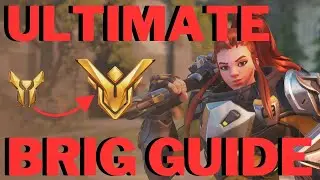How to Hide Chat in Twitch Mobile App
In this video I'll show you how to hide the Twitch chat in the Twitch app on your iPhone, iPad or Android device.
Timestamps:
Introduction: 0:00
Steps to Hide Chat in Twitch Mobile App: 0:36
Conclusion: 1:23
Check out my website for other great tutorials about all kinds of technology: https://maxdalton.how/
Support this channel by becoming a member: / @maxdalton
#twitch #techtips #tutorial
Video Transcript:
The Twitch mobile app is great for following and keeping up with your favorite streamers. However, when you turn your device on its side to watch the stream in landscape mode, the Twitch chat is prominently displayed on the right side of the screen, blocking a healthy part of the stream. Thankfully, if you don't care to be active in the chat you can hide the Twitch chat on your mobile device to reclaim that precious onscreen real estate.
Now let's walk through the steps to hide the Twitch chat in the Twitch app on your iPhone, iPad or Android device.
Step 1. Navigate to the Twitch stream where you want to hide the Twitch chat.
Step 2. Turn your mobile device on its side so the Twitch stream is displayed in landscape mode. You'll see the Twitch chat on the right side of the screen.
Step 3. Tap the Twitch stream to bring up the onscreen menu.
Step 4. Find the Hide Chat icon in the onscreen menu. The Hide chat icon features a chat bubble icon with a line through it. Tap the "Hide Chat" icon. The Twitch chat will immediatelly be hidden. You can tap the screen again at any time and tap the "Chat" icon to bring the chat back up.
Смотрите видео How to Hide Chat in Twitch Mobile App онлайн, длительностью часов минут секунд в хорошем качестве, которое загружено на канал Max Dalton 18 Апрель 2023. Делитесь ссылкой на видео в социальных сетях, чтобы ваши подписчики и друзья так же посмотрели это видео. Данный видеоклип посмотрели 30,907 раз и оно понравилось 96 посетителям.