How to See Saved Passwords in Google Chrome
In today’s video I’m going to show you how to view your saved passwords in Google Chrome.
Viewing your saved password is important especially for accounts you don't access frequently. Being able to view saved passwords in Chrome allows you to retrieve the password for a specific website when needed.
Also if you encounter issues logging in or if you need to recover an account, having access to saved passwords makes the account recovery process smoother. You can retrieve the correct password without having to go through complex recovery steps.
To get started:
1. Open up Google Chrome, and click on the 3 dots located at the top right of the browser.
2. Now click on the “Passwords and autofill” menu option, and then the “Google Password Manager” option.
3. You’ll now be taken to the Google Password Manager.
4. From here you can view saved passwords, and also add new passwords for websites.
5. As you can see on my screen, I have a saved password for example.com, and if we click on the record, you’ll be navigated to the credential record.
6. From the record you can see the username, password, and any notes.
7. If you wish to modify this password, you can do so by clicking on the “Edit” button, and if you wish to remove this credential, you can do so by clicking on the “Delete” button.
And it's as easy as that, obtaining your saved passwords in Google Chrome is a simple task to perform.
#googlechrome #google #password #security #credentials #login
Watch video How to See Saved Passwords in Google Chrome online, duration hours minute second in high quality that is uploaded to the channel Laurence Tindall 22 January 2024. Share the link to the video on social media so that your subscribers and friends will also watch this video. This video clip has been viewed 3,078 times and liked it 11 visitors.
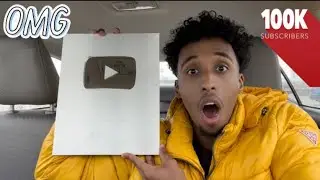
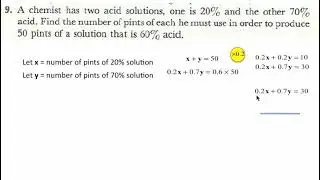
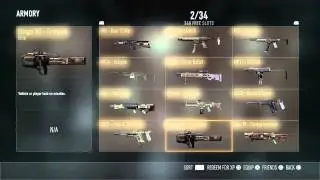

![[stalker-online] Как я помогал Толяну_777 паукана убить)](https://images.reviewsvideo.ru/videos/dwjcZDB7lRE)


























