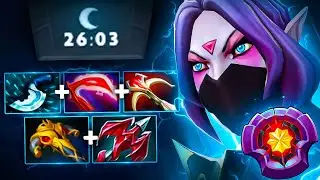How to Add a PIN Code to Windows 10
In today’s tutorial, I’m going to show you how to add a PIN code (Hello PIN) to your Windows computer.
A PIN code adds an extra layer of security to your Windows PC, especially if you're using a device with sensitive or personal information. Unlike a traditional password, a PIN code is typically shorter and easier to remember while still providing a level of security against unauthorized access.
To get started with adding a PIN code:
1. Go into the Windows start bar, and type in “Sign in” and click on the “Sign-in Options” search result.
2. A “Sign-in options” dialog window will now display.
3. From here, click on the “Windows Hello PIN” option.
4. Please note, in order to set a PIN on your laptop, you’ll need to have already set up a password on your computer. You can easily do that by clicking on the “Password” option.
5. Now to set your PIN click on the “Add” button.
6. A dialog window will now appear asking you to enter your computer’s current password, type that in and click on the “OK” button.
7. Now on this screen, you’ll want to type in the PIN number in which you’d like to use.
8. Once you’ve entered it twice, click on the “OK” button to set it.
9 Congratulations, you’ve now added a PIN number to your computer. Now every time you login to your computer, you’ll be asked to enter it.
And it’s as easy as that, setting a PIN number in Windows is a simple task to perform.
#windows10 #password #pin #windows #security
Watch video How to Add a PIN Code to Windows 10 online, duration hours minute second in high quality that is uploaded to the channel Laurence Tindall 08 February 2024. Share the link to the video on social media so that your subscribers and friends will also watch this video. This video clip has been viewed 2,698 times and liked it 8 visitors.