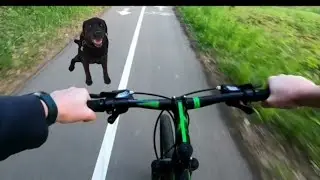How to Delete a Page in PDF File | Remove Pages From PDF
In today’s tutorial, I’m going to show you how to delete specific pages from within a PDF file.
To get started:
1. Open up Google Chrome, and go to ilovepdf.com.
2. Once you arrive on the website, click on the “Split PDF” tile.
3. Now click on the “Select PDF file” button, and select the PDF file in which you’d like to delete pages from.
4. A split options menu will now display.
5. Click on the “Extract pages” option.
6. Now click on the “Select pages” option, and in the “Pages to extract” field, type in 1-1000 this will select all of the pages in your PDF file. Unless you have more than 1000 pages in your PDF file, type in a greater number.
7. Now to select pages that you want removed, manually scroll through the PDF file preview, and deselect the pages you wish to remove. In my example, I’m going to remove page 2, so I’m going to click on the second page.
8. Now click on the “Merge extracted pages into one PDF file” option. This will ensure that we’re generating a single PDF file, and not multiple.
9. Now click on the “Split PDF” button.
10. A new PDF file will be generated. I’m going to click on the “Download” button so we can check out the PDF file and see that the 2nd page has been removed.
11. As you can see, the second page has been removed.
#pdf #tutorial #adobe #deletepage #howto
Watch video How to Delete a Page in PDF File | Remove Pages From PDF online, duration hours minute second in high quality that is uploaded to the channel Laurence Tindall 08 January 2024. Share the link to the video on social media so that your subscribers and friends will also watch this video. This video clip has been viewed 6,334 times and liked it 27 visitors.