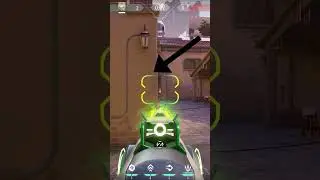How to Reset Spotify Password
In this video I'll show you how to reset your Spotify password in case you forgot it.
See more videos by Max here: / maxdalton
Timestamps:
Introduction: 0:00
Steps to Reset Spotify Password: 0:35
Video Transcript:
Mobile devices, web browsers and password managers do a great job of remembering your passwords for you. So good that at some point if you're prompted for your password and you don't have access to one of the systems it's saved on, you may not remember it. If this happens with your Spotify account, don't worry. You can easily reset your Spotify password through a web browser using the email address associated with your account to get back up and running in a matter of minutes.
Now let's walk through the steps to reset a forgotten Spotify password.
Step 1. Open a web browser and navigate to Spotify.com for slash your country code /password-reset/. You'll land on the Spotify Password Reset page.
Step 2. Enter either the email address or username associated with your Spotify account, and then click "Send." An email will be sent to the email address associated with your Spotify account.
Step 3. Open the email account associated with your Spotify account, and then open the email from Spotify with a subject line that reads: Reset Your Password. Click the "Reset Password" link in that email. The Spotify Reset Password screen is displayed.
Step 4. Enter a new password for your Spotify account in both the New and Repeat New Password fields, and then click "Send." A screen appears informing you that your Spotify password has been reset.
Watch video How to Reset Spotify Password online, duration hours minute second in high quality that is uploaded to the channel Max Dalton 23 June 2020. Share the link to the video on social media so that your subscribers and friends will also watch this video. This video clip has been viewed 99,135 times and liked it 787 visitors.