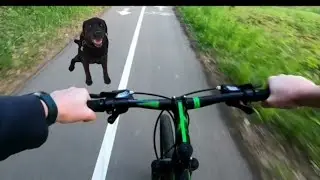How to Delete a File from Google Drive
In this video I'll show you how to delete a file from Google Drive.
Timestamps:
Introduction: 0:00
Steps to Delete a File from Google Drive: 0:29
Conclusion: 1:11
Check out my website for other great tutorials about all kinds of technology: https://maxdalton.how/
Support this channel by becoming a member: / @maxdalton
#google #googledrive #googledrivetutorial #techtips #tutorial
Video Transcript:
Are you looking to clean up your Google Drive and get rid of files you no longer need? Whether it's old documents from completed projects, duplicate photos, or files you've simply outgrown, keeping your Google Drive organized is key to maintaining digital efficiency. It's important to note that after you delete a file from Google Drive, you'll have a 30-day window where you can restore it.
Now let's walk through the steps to delete a file from Google Drive.
Step 1. Open Google Drive in a web browser, and then navigate to the location where the file you want to delete is located.
Step 2. Click the vertical ellipses associated with the file you want to delete from Google Drive. A menu opens.
Step 3. Click "Move to Trash." You'll see a note that your file has been deleted from Google Drive and moved to the trash. Files will be automatically deleted from the trash after 30 days. If you change your mind, you have a 30-day window where you can restore deleted files from the Google Drive trash.
Watch video How to Delete a File from Google Drive online, duration hours minute second in high quality that is uploaded to the channel Max Dalton 13 March 2024. Share the link to the video on social media so that your subscribers and friends will also watch this video. This video clip has been viewed 308 times and liked it 7 visitors.