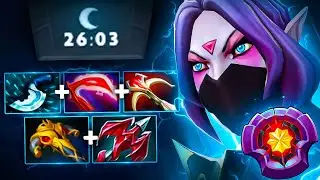How to Remove Password in Windows 10 - Full Tutorial
In today’s tutorial, I’m going to show you how to remove your password from your computer in Windows 10.
To remove your password in Windows 10:
1. Go into the Windows start bar, and type in “Password”.
2. From the search results, click on the “Change your password” system settings search result.
3. A “Sign-in options” dialog window will now be displayed.
4. From here, click on the “Password” section, and click on the “Change” button.
5. A “Change your password” dialog window will now be displayed.
6. From here, you’ll have to enter your current password, and then click on the “Next” button.
7. Now from this screen, we are asked what we want our new password to be. In order to remove your existing password, simply leave the two password fields empty, and click on the “Next” button, and then “Finish”.
8. Your computer’s password will now be successfully removed, and you’ll be able to sign into your computer without a password.
#password #windows #windows10 #techsupport
Watch video How to Remove Password in Windows 10 - Full Tutorial online, duration hours minute second in high quality that is uploaded to the channel Laurence Tindall 29 December 2023. Share the link to the video on social media so that your subscribers and friends will also watch this video. This video clip has been viewed 133,115 times and liked it 647 visitors.