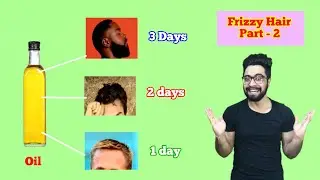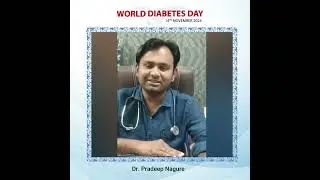How to Enable On Screen Keyboard in Windows 10
In today’s video, I’m going to show you how to enable the on screen keyboard in Windows 10.
The On-Screen Keyboard (OSK) is a built-in tool in Windows that lets users type without a physical keyboard. It's a visual keyboard that displays all the standard keys, including letters, numbers, symbols, and special keys like Shift, Ctrl, and Alt.
To enable the onscreen keyboard:
1. Go into the Windows start bar, and type in “Settings”, when the settings dialog window opens up, click on the “Ease of Access” menu item.
2. Now from this display page, scroll down on the left hand side menu, until you find the section for “Interaction”. Now click on the “Keyboard” option.
3. From this screen, click on the on/off slider below the “Use the On-Screen keyboard” header.
4. The on-screen keyboard will now display.
5. Now if I want to type in anything using the keyboard, I can just click on each key.
6. Once you’ve finished using the on-screen keyboard, you can simply close it by clicking on the “X” icon located at the top right of the keyboard.
And it’s as easy as that, enabling the on-screen keyboard in Windows 10 is a fairly simple task to perform.
If you liked this video, please give it a thumbs up, and if you’d like to see more videos like this, then please subscribe.
#windows10 #onscreenkeyboard #keyboard
Watch video How to Enable On Screen Keyboard in Windows 10 online, duration hours minute second in high quality that is uploaded to the channel Laurence Tindall 01 November 2024. Share the link to the video on social media so that your subscribers and friends will also watch this video. This video clip has been viewed 591 times and liked it 5 visitors.