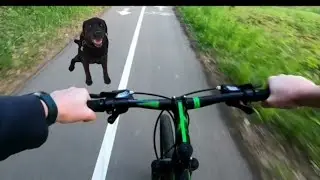How to See Apps and Websites Connected to Your Facebook Account (2022)
In this video I'll show you how to see apps and websites that are connected to your Facebook account.
***UPDATED VIDEO: • How to See Websites and Apps Connecte...
Timestamps:
Introduction: 0:00
Steps to See Apps and Websites Connected to Your Facebook Account: 0:40
Conclusion: 1:53
More great Facebook tutorials:
1) How to Change Facebook Email Address in Facebook Mobile App: https://maxdalton.how/tutorial/how-to...
2) How to See How Much Time You Spend on Facebook: https://maxdalton.how/tutorial/how-to...
3) How to Use Facebook Messenger Secret Conversation on iPhone, iPad or Android: https://maxdalton.how/tutorial/how-to...
4) How to Remove Someone from Facebook Close Friends List: https://maxdalton.how/tutorial/how-to...
5) How to Turn Off Facebook Video Autoplay in Facebook Mobile App: https://maxdalton.how/tutorial/how-to...
Check out all of my Facebook tutorials: https://maxdalton.how/category/tutori...
Find more social media and messaging tutorials here: https://maxdalton.how/category/social...
Or, check out my website for other great tutorials about all kinds of technology: https://maxdalton.how/
Support this channel by becoming a member: / @maxdalton
#facebook #techtips #tutorial #facebooktips
Video Transcript:
Linking an app or website to your Facebook account is an easy way to sign up for and access some services. However, linking an app or website to Facebook requires that you share some of your information with that service. As a result, it's important to periodically review the apps and websites connected to your Facebook account, understand what information you're sharing with that linked service, and potentially modify what information you're sharing or unlink that service.
Now let's walk through the steps to see apps and websites that are connected to your Facebook account.
Step 1. Open the Facebook mobile app on your iPhone, iPad or Android device. You'll land on the Facebook home screen.
Step 2. Tap the "Menu" icon in the row of options along the bottom of the screen. The Menu screen is shown.
Step 3. Scroll down to the bottom of this screen, tap to expand "Settings and Privacy" and then tap "Settings" in the list of options. You'll land on the Settings and Privacy screen.
Step 4. Scroll down this screen to the Permissions section, and then tap "Apps and Websites." You'll land on the Apps and Websites screen, where you'll see a list of the apps and websites that are connected to your Facebook account by either logging into them with Facebook, or by connecting an account you have with them to your Facebook.
Step 5. Tap any of the linked apps or websites in this list to see more information associated with the linked item, and options to modify the information you're sharing with that linked item, or renew or remove the link between that item and your Facebook account.
Watch video How to See Apps and Websites Connected to Your Facebook Account (2022) online, duration hours minute second in high quality that is uploaded to the channel Max Dalton 01 December 2022. Share the link to the video on social media so that your subscribers and friends will also watch this video. This video clip has been viewed 23,404 times and liked it 54 visitors.