How to Block Inappropriate Content on YouTube
In this video I'll show you how to use Restricted Mode in the YouTube app on different devices to help block inappropriate content for kids on YouTube. I'll show you how to turn on Restricted Mode in the YouTube app for iPad, iPhone, Android devices, Roku, and on the YouTube website.
Need to update your video streaming devices? Check out the latest from Roku on Amazon!
(affiliate) https://www.amazon.com/shop/maxdalton...
Timestamps:
Introduction: 0:00
Steps to Block Inappropriate Content on YouTube on iPad: 1:50
Steps to Block Inappropriate Content on YouTube on iPhone: 2:29
Steps to Block Inappropriate Content on YouTube on Android: 3:04
Steps to Block Inappropriate Content on YouTube on Roku: 3:45
Steps to Block Inappropriate Content on YouTube on YouTube Website: 4:30
Conclusion: 5:03
Support this channel by becoming a member: / @maxdalton
Video Transcript:
Kids love watching content on YouTube, and YouTube is convenient for parents because it's available on almost every device. The downside is that it's very easy for kids to go from watching appropriate and safe content, to mature content loaded with foul language and inappropriate themes. Thankfully, YouTube makes it easy to turn on a Restricted Mode in the YouTube app across all platforms that, while not perfect, is a good first step to blocking mature and inappropriate content so your child doesn't see it. The only caveat is that turning on YouTube Restricted Mode isn't a global change across your account, and you'll need to do this on all devices where your kids access YouTube. In this video I'll show you how to turn on YouTube Restricted Mode in the YouTube app for iPad, iPhone, Android devices, Roku, and on the YouTube website. If you want to jump to a specific device you can use the chapters called out either in the scrubber bar, or by clicking the associated timestamps in this video's description.
First let's look at how to block inappropriate content in YouTube on your iPad.
Step 1. Open the YouTube app on your iPad and then tap your profile icon along the top of the screen. A menu is displayed.
Step 2. Scroll down this menu, and then tap "Settings." The Settings screen is shown.
Step 3. Find Restricted Mode in the menu, and then tap the toggle next to Restricted Mode to turn it on. Going forward potentially mature videos won't be visible in the YouTube app on this device.
Now let's look at how to block inappropriate content on YouTube on your iPhone.
Step 1. Open the YouTube app on your iPhone and then tap your profile icon along the top of the screen. A menu is displayed.
Step 2. Scroll down this menu, and then tap "Settings." The Settings screen is shown.
Step 3. Tap "General" in this menu. The General screen is displayed.
Step 4. Tap the toggle next to "Restricted Mode" to turn it on. Going forward potentially mature videos won't be visible in the YouTube app on this device.
Next let's walk through the steps to block inappropriate YouTube content for kids on Android devices.
Step 1. Open the YouTube app on your Android device and then tap your profile icon along the top of the screen. A menu is displayed.
Step 2. Scroll down this menu and then tap "Settings." The Settings screen is shown.
Step 3. Make sure "General" is selected in the menu on the left side of the screen, and then scroll down the right side of the screen until you see Restricted Mode.
Step 4. Tap the toggle next to "Restricted Mode" to turn it on. Going forward potentially mature videos won't be visible in the YouTube app on this device.
Now let's look at how to block inappropriate content on YouTube for kids on Roku devices.
Step 1. Open the YouTube app on your Roku device, and then move the selector over to an item in the menu on the left side of the screen to expand it.
Step 2. Select "Settings" in the menu on the left side of the screen. The Settings menu is shown on the right side of the screen.
Step 3. Select "Restricted Mode" in the Settings menu. You'll see options for Restricted Mode on the right side of the screen.
Step 4. Highlight "On" and then click "OK" on your Roku remote to place the check mark next to On. Going forward potentially mature videos won't be visible in the YouTube app on this device.
DISCLAIMER: This video and description contains affiliate links, which means that if you click on one of the product links, I’ll receive a small commission. This help support the channel and allows us to continue to make videos like this. Thank you for the support!
Watch video How to Block Inappropriate Content on YouTube online, duration hours minute second in high quality that is uploaded to the channel Max Dalton 26 July 2021. Share the link to the video on social media so that your subscribers and friends will also watch this video. This video clip has been viewed 84,317 times and liked it 290 visitors.



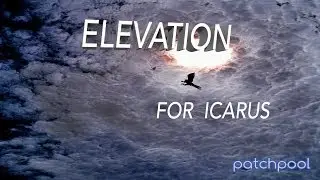
![SUPER JUNIOR 슈퍼주니어 '악몽 (Ticky Tocky)' Color Coded Lyrics [Han/Rom/Eng]](https://images.reviewsvideo.ru/videos/ie3HRcFFKa0)


























