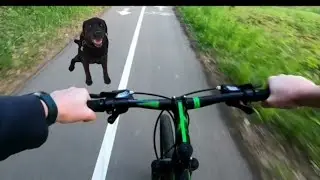How to Clear Discord Application Cache on Windows 11
In this video I'll show you how to clear your Discord application cache on a Windows 11 computer.
Timestamps:
Introduction: 0:00
Steps to Clear Discord Application Cache on Windows 11: 0:41
Conclusion: 1:56
Support this channel by becoming a member: / @maxdalton
Video Transcript:
Discord stores a copy of all of the media files you view in a server locally on your computer so you don't have to re-download those files every time you want to view them. While this is more efficient and reduces the burden the Discord application will put on your Windows 11 computer's resources, it can result in the size of the cache growing to take up a considerable amount of space. Thankfully, the process to clear your Discord application cache and reclaim that space is relatively easy.
Now let's walk through the steps to clear your Discord application cache on a Windows 11 computer.
Step 1. Launch the File Explorer on your Windows 11 computer. You'll land on the This PC screen.
Step 2. Click to open the "View" drop-down in the menu at the top of the screen.
Step 3. Click to expand the "Show" section, and then click to place a check mark next to "Hidden Items" in that section.
Step 4. Now, click to highlight the current location listed inside of the destination section, and then enter "%appdata%" in that section, and click "Enter." You'll instantly be taken to the Roaming subfolder associated with the AppData folder.
Step 5. Double-click the "Discord" folder in this location. The Discord folder opens.
Step 6. Double-click the "Cache" folder. The Cache folder is displayed.
Step 7. Click the "Control" and "A" keys at the same time to highlight all of the content in this folder, and then click "Delete." Your Discord application cache is now successfully cleared.
Watch video How to Clear Discord Application Cache on Windows 11 online, duration hours minute second in high quality that is uploaded to the channel Max Dalton 23 June 2022. Share the link to the video on social media so that your subscribers and friends will also watch this video. This video clip has been viewed 16,863 times and liked it 59 visitors.