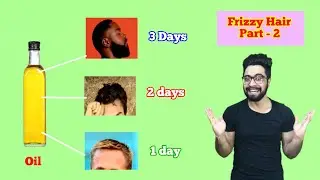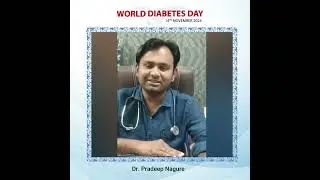How to Find Your Windows 10 Product Key - (Registry Editor)
In today’s tutorial, I’m going to show you how to find your Windows 10 product key using the registry editor application.
To get started:
1. Go into the Windows start bar, and type in “Registry Editor”.
2. Click on the “Registry Editor” application.
3. The “Registry Editor” application will now open up.
4. In the address bar, paste in the folder path which is located in the description of this video. I have also displayed it on the screen so you can see what it looks like.
Folder Path to enter: “Computer\HKEY_LOCAL_MACHINE\SOFTWARE\Microsoft\Windows NT\CurrentVersion\SoftwareProtectionPlatform”.
5. Now hit “Enter” on your keyboard.
6. You’ll now be taken to the registry settings for your Windows operating system, and you can see your Windows product key next to the “BackupProductKeyDefault” field.
7. And it’s as easy as that, finding your Windows 10 product key is a simple task to perform.
What is a Product Key?
A product key, also known as a software key or license key, is a specific code that is used to activate and authenticate a software product. It serves as a form of copy protection and is designed to ensure that the software is used only by individuals or entities who have legally obtained the right to use it.
#software #productkey #licensekey #windows10 #windows #license #operatingsystem
Watch video How to Find Your Windows 10 Product Key - (Registry Editor) online, duration hours minute second in high quality that is uploaded to the channel Laurence Tindall 03 January 2024. Share the link to the video on social media so that your subscribers and friends will also watch this video. This video clip has been viewed 92,354 times and liked it 1 thousand visitors.