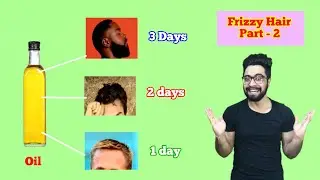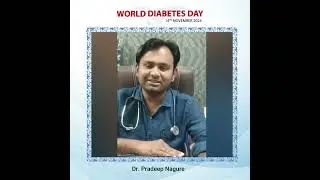How to Force Delete a File That Can't Be Deleted on Windows 10 and Windows 11
In today’s tutorial, I’m going to show you how to force delete a file that won’t delete on your Windows computer.
This issue can be seen when you try to delete a file on your computer, and the progress bar just keeps repeating back and forth, and the file never actually deletes.
In today’s example, I’m going to delete a file from my desktop.
Getting started:
1. As you can see on my screen, I have a file on my desktop called “example123” and it’s a text file.
2. To force delete this file, go into the Windows start bar, and type in “Command Prompt” and click on the “Command Prompt” application to open it up.
3. For today’s command, we’re going to start it by entering "del" space "/", then the letter "f".
4. Now we need to enter the folder path in which the file is located in. Since the text file we’re deleting is located on my desktop I’m going to enter "C:\users\owner\desktop\", then the name of the file we’re wanting to delete. 5. In this case the file is called “example123.txt”.
6. Now when I hit the enter key on my keyboard, you’ll see that the file on my desktop is deleted.
And it’s as easy as that, using command prompt to force delete a file from your computer is a simple task to perform.
#FileDeletion #DeleteFile #DeleteFolder #Undeleteable
Watch video How to Force Delete a File That Can't Be Deleted on Windows 10 and Windows 11 online, duration hours minute second in high quality that is uploaded to the channel Laurence Tindall 23 January 2024. Share the link to the video on social media so that your subscribers and friends will also watch this video. This video clip has been viewed 102,876 times and liked it 287 visitors.