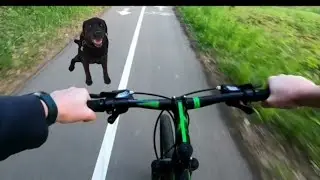How to View Saved Passwords in Chrome App
In this video I'll show you how to see your saved passwords in the Google Chrome app on an Android, iPhone or iPad device.
See more videos by Max here: / maxdalton
Timestamps:
Introduction: 0:00
Steps to View Saved Passwords in Chrome App: 0:22
Video Transcript:
Google makes it incredibly easy to save your passwords in Google Chrome. If you're on the move and you ever need to dig up any of these passwords, you can easily view your saved passwords in the Google Chrome app.
Now let's walk through the steps to view your saved passwords in the Google Chrome app on an Android, iPhone or iPad device.
Step 1. Launch the Chrome app on your iPhone, iPad or Android device, and then tap the ellipses on the screen. A menu is displayed.
Step 2. Tap "Settings" in the menu. The Settings screen will be shown.
Step 3. Tap "Passwords." The Passwords screen is displayed, where you can see all of the passwords you've saved to the Google account you're currently logged into the Chrome app with.
Step 4. Tap the account in the list you want to see the username and password for. The information screen for that password is displayed. The username for that account will be displayed in the Username section. Scroll down to the Passwords section and then tap "Show" to see the saved password associated with that account. Verify the password associated with your Google account if prompted. Your password will be displayed.
Watch video How to View Saved Passwords in Chrome App online, duration hours minute second in high quality that is uploaded to the channel Max Dalton 06 July 2020. Share the link to the video on social media so that your subscribers and friends will also watch this video. This video clip has been viewed 78,447 times and liked it 384 visitors.