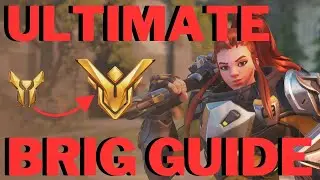How to Delete Pinterest Account
This video shows you how to delete your Pinterest account.
See more videos by Max here: / maxdalton
Video Transcript:
Pinterest is great for collecting and sharing images you love with the world. If the time comes when you want to close your Pinterest account, you can do so easily through either the Pinterest web application, or the Pinterest mobile app for iPhone, iPad and Android devices.
First, let's walk through how to delete your Pinterest account in the Pinterest app for iPhone, iPad, and Android devices.
Step 1. Launch the Pinterest app for iPhone, iPad or Android devices, and then log in with the Pinterest account you want to delete. You'll arrive at your Pinterest home screen.
Step 2. Tap "Saved" in the lower right corner of the screen. A screen appears displaying your saved Pinterest boards, pins, and topics.
Step 3. Tap the "Settings" icon in the upper left corner of the screen. Your Pinterest Settings screen appears.
Step 4. Tap "Account Settings" in the list of options. The Account Settings screen appears.
Step 5. Tap "Close Account." A Tell Us Why You're Leaving screen appears.
Step 6. Tap to select the reason you're closing your Pinterest account, and then tap "Next." Another screen appears asking if you're sure you want to leave Pinterest. Tap "Send Email." A message will be sent to the email account associated with your Pinterest account with a link that will let you delete your Pinterest account.
Step 7. Open the email from Pinterest with the subject line, "Last security check to close your account." Tap "Yes, Close Account" in this email. Your Pinterest account will now be completely closed.
Now let's walk through how to close your Pinterest account using the Pinterest web site.
Step 1. Open your web browser, navigate to Pinterest.com, and then sign in using the Pinterest account you want to delete. You'll arrive at your Pinterest home screen.
Step 2. Click the drop-down arrow to the right of your Pinterest user name in the upper right corner of the screen. A menu appears.
Step 3. Click "View Profile" in the drop-down menu. A screen appears that lets you see your Pinterest boards, pins, and topics.
Step 4. Click the "Edit" icon in the upper left corner of this screen. The Edit icon looks like a pencil. The Edit Profile screen appears.
Step 5. Choose "Account Settings" in the menu on the left side of the screen. The Account Settings window appears on the right side of the screen.
Step 6. Click "Close Account" in the Account Changes section. A Tell Us Why You're Leaving window appears.
Step 7. Click to select the reason you're closing your Pinterest account, and then click "Next." Another screen appears asking if you're sure you want to leave Pinterest. Click "Send Email," and then click "Okay" on the next window asking you to check your email to finish closing your account. A message will be sent to the email account associated with your Pinterest account with a link that will let you delete your Pinterest account.
Step 8. Open the email from Pinterest with the subject line, "Last security check to close your account." Tap "Yes, Close Account" in this email. Your Pinterest account will now be completely closed.
Watch video How to Delete Pinterest Account online, duration hours minute second in high quality that is uploaded to the channel Max Dalton 15 June 2019. Share the link to the video on social media so that your subscribers and friends will also watch this video. This video clip has been viewed 93,534 times and liked it 609 visitors.