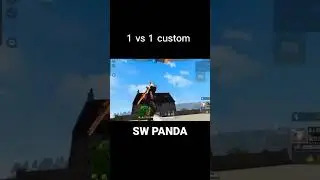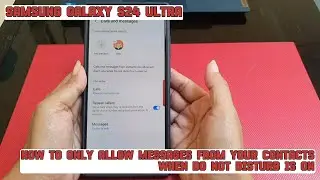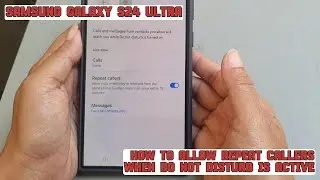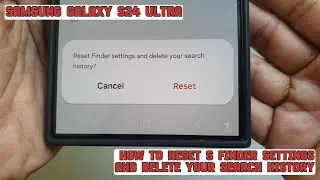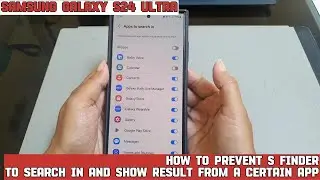How to auto add newly installed apps to the Home screen on Samsung Galaxy S24 Ultra
In this video, you will find the steps on how to auto add newly installed apps to the Home screen on Samsung Galaxy S24/S24+/S24 Ultra.
To auto add newly installed apps to the Home screen on Samsung Galaxy S24 Ultra, do the following steps:
- Go to the settings menu.
- Tap "Home screen". Alternatively, you can go to this menu by long tapping on an empty area on your Home screen to go to the Home screen edit screen and then select "Settings".
- Tap the gray on/off switch next to "Add new apps to Home screen" until the switch turns blue to turn it on.
When this option is set to on, when you install a new app from the Play Store or Galaxy Store, your phone will automatically add the app icon on your Home screen.
This video uses Samsung Galaxy S24 Ultra SM-S928B/DS International version runs with Android 14 (Upside Down Cake)
#galaxys24ultra #samsung #samsungtrainer
----------------------------------------------------------------------------------------------------------------------
You can join to our channel membership through this link to get extra benefits : / @s-series-school
Watch video How to auto add newly installed apps to the Home screen on Samsung Galaxy S24 Ultra online, duration hours minute second in high quality that is uploaded to the channel S-Series School 08 June 2024. Share the link to the video on social media so that your subscribers and friends will also watch this video. This video clip has been viewed 26 times and liked it 0 visitors.