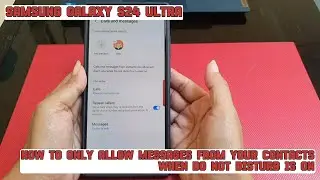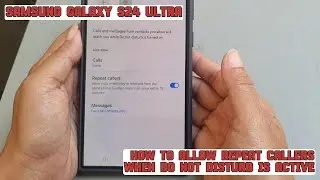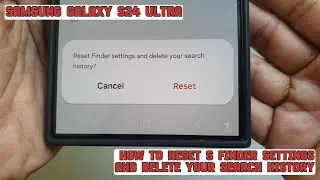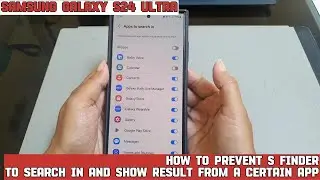How to add stickers to your photo on Samsung Galaxy S24 Ultra
In this video, you will find the steps on how to add stickers to your photo on Samsung Galaxy S24/S24+/S24 Ultra.
To add stickers to your photo on Samsung Galaxy S24 Ultra, do the following steps:
Open Gallery app.
Open the required photo.
Tap the pencil icon at the bottom of the screen to go to the edit photo screen.
Tap the stikers with pencil icon at the bottom of the screen.
Tap "Stickers".
You can tap the sticker source at the bottom of the screen and then select the desired sticker you'd like to add to your photo.
If needed, you can adjust the sticker size by dragging one of the corners of the stickers inward or outward, move the sticker by dragging and dropping the sticker to the desired position, or rotate the sticker by dragging one of the corners of the stickers clockwise or counter clockwise.
If you are happy with the result, tap "Save" to save the changes.
This video uses Samsung Galaxy S24 Ultra SM-S928B/DS International version runs with Android 14 (Upside Down Cake)
#galaxys24ultra #samsung #samsungtrainer
----------------------------------------------------------------------------------------------------------------------
You can join to our channel membership through this link to get extra benefits : https://www.youtube.com/@cakwin22/join
Watch video How to add stickers to your photo on Samsung Galaxy S24 Ultra online, duration hours minute second in high quality that is uploaded to the channel S-Series School 26 August 2024. Share the link to the video on social media so that your subscribers and friends will also watch this video. This video clip has been viewed 58 times and liked it 0 visitors.