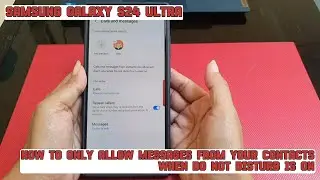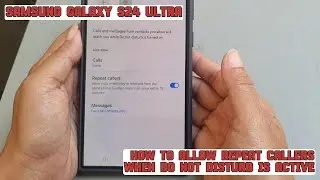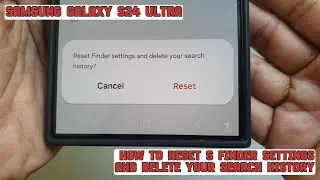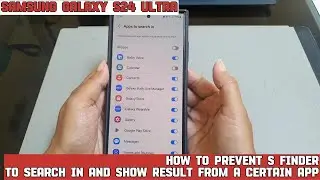How to auto block images suspected of containing malware in Messages app on Samsung Galaxy S24 Ultra
In this video, you will find the steps on how to auto block images suspected of containing malware in Messages app on Samsung Galaxy S24/S24+/S24 Ultra.
To automatically block images suspected of containing malware in Messages app on Samsung Galaxy S24 Ultra, you have to enable messaging app protection feature by using the following steps:
Go to the settings menu.
Tap "Security and privacy".
Under Additional security settings section, tap "Auto blocker". If Auto blocker is still off, tap the on/off switch until the switch turns blue to turn it on.
Tap the grey on/off switch next to "Messaging app protection" until the switch turns blue to turn it on.
When the messaging app protection feature is on, your phone will automatically block images suspected of containing malicious media content or malware in messaging apps, including messaging apps made by a third party, to ensure that your device and data are well protected.
This video uses Samsung Galaxy S24 Ultra SM-S928B/DS International version runs with Android 14 (Upside Down Cake)
#galaxys24ultra #samsung #samsungtrainer
----------------------------------------------------------------------------------------------------------------------
You can join to our channel membership through this link to get extra benefits : https://www.youtube.com/@cakwin22/join
Watch video How to auto block images suspected of containing malware in Messages app on Samsung Galaxy S24 Ultra online, duration hours minute second in high quality that is uploaded to the channel S-Series School 27 August 2024. Share the link to the video on social media so that your subscribers and friends will also watch this video. This video clip has been viewed 36 times and liked it 0 visitors.