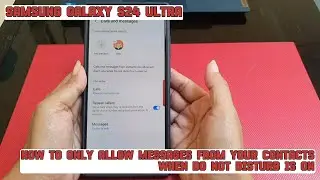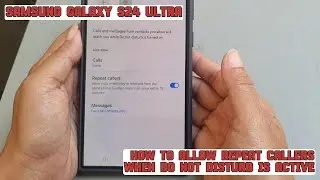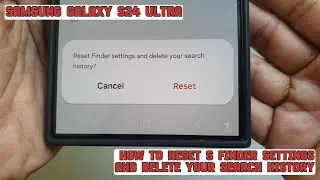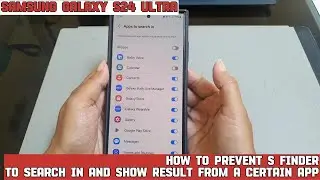How to allow all messages when the Do not disturb mode is active on Samsung Galaxy S24 Ultra
In this video, you will find the steps on how to allow all messages when the Do not disturb mode is active on Samsung Galaxy S24/S24+/S24 Ultra.
To allow all messages when the Do not disturb mode is active on Samsung Galaxy S24 Ultra, do the following steps:
Go to the settings menu.
Tap "Notifications".
Tap "Do not disturb".
Under Allowed during do not disturb section, tap "Calls and messages".
Under Also allow section, tap "Messages and then select "All".
Tap the Back key to save your selection.
By doing this, your phone will allow all messages while the do not disturb mode is on.
This video uses Samsung Galaxy S24 Ultra SM-S928B/DS International version runs with Android 14 (Upside Down Cake)
#galaxys24ultra #samsung #samsungtrainer
----------------------------------------------------------------------------------------------------------------------
You can join to our channel membership through this link to get extra benefits : https://www.youtube.com/@cakwin22/join
Watch video How to allow all messages when the Do not disturb mode is active on Samsung Galaxy S24 Ultra online, duration hours minute second in high quality that is uploaded to the channel S-Series School 28 August 2024. Share the link to the video on social media so that your subscribers and friends will also watch this video. This video clip has been viewed 18 times and liked it 0 visitors.