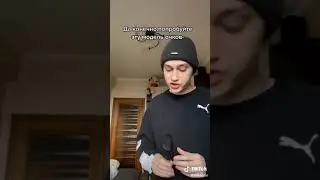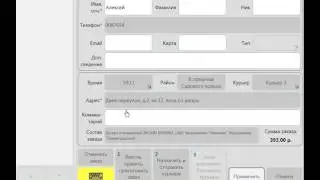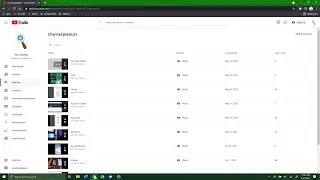How to Change The Date and Time in Windows 10
In today’s tutorial, I’m going to show you how to change the date and time on your Windows computer.
To get started:
1. Go into the Windows start bar, and type in “Date and time”.
2. Click on the “Change the date and time” system setting search result.
3. A date and time settings modal will now appear.
4. From this dialog screen, you have the option to toggle off whether the time is set automatically or not. As a best practice, it’s good to have the time set automatically, that way when daylight savings happen, or if you travel to a different time zone, the time will change automatically.
5. If you toggle off the automatic time setting, then the option to set the date and time manually is made available.
6. To set your computer’s date and time manually click on the “Change” button, located underneath the “Set the date and time manually” section.
7. A change date and time modal will now appear, from here you can manually change the month, day, year, hour, minute and whether it’s AM or PM.
8. If you decide to update the date or time from this modal, you’ll see the change immediately once you click on the “Change” button.
9. From the date and time dialog window, you can also adjust your system’s time zone manually. For example I’m located in Denver, Colorado, so my time zone is automatically set to mountain time, but if I moved and changed my time zone, I could do so from this field.
#windows #timezone #dateandtime #time #windows10
Watch video How to Change The Date and Time in Windows 10 online, duration hours minute second in high quality that is uploaded to the channel Laurence Tindall 28 December 2023. Share the link to the video on social media so that your subscribers and friends will also watch this video. This video clip has been viewed 30,406 times and liked it 67 visitors.