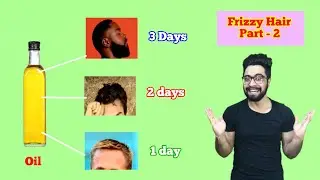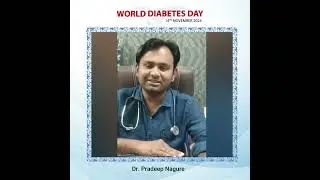How to Move Windows 11 Icons to the Left Side of the Taskbar
In this video I'll show you how to move the Windows 11 icons back to the left side of the taskbar.
Timestamps:
Introduction: 0:00
Steps to Move Windows 11 Taskbar to Left: 0:34
Conclusion: 1:21
Support this channel by becoming a member: / @maxdalton
Video Transcript:
Windows 11 is loaded with interface changes that may take users a while to adjust to. One of the easiest ones to shift is the migration of the taskbar to the center of the bottom of the screen rather than being left aligned. However, don't worry, because if you can't live without the Windows menu icon being in the lower left corner for you when you need it, you can always shift the Windows 11 taskbar back to being left-aligned.
Now let's walk through the steps to change the Windows 11 taskbar back to being left-aligned.
Step 1. Navigate to your Windows 11 home screen, and then right-click an empty spot on the taskbar to open a menu.
Step 2. Click "Taskbar Settings" in that menu. The Windows 11 taskbar personalization screen is displayed, and "Personalization" will be selected in the menu on the left side of the screen.
Step 3. Click to expand "Taskbar Behaviors" in the list of options on the right side of the screen.
Step 4. Click the drop-down to the right of Taskbar Alignment to expand it, and then click "Left" in that menu. You'll see your Windows 11 taskbar instantly shift over to the left where it will stay going forward.
Смотрите видео How to Move Windows 11 Icons to the Left Side of the Taskbar онлайн, длительностью часов минут секунд в хорошем качестве, которое загружено на канал Max Dalton 06 Октябрь 2021. Делитесь ссылкой на видео в социальных сетях, чтобы ваши подписчики и друзья так же посмотрели это видео. Данный видеоклип посмотрели 49,141 раз и оно понравилось 496 посетителям.