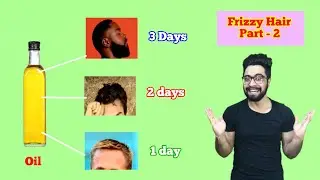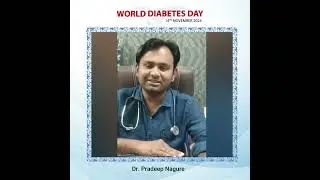How to Turn on Twitch Two Factor Authentication
In this video I'll show you how to enable Twitch two factor authentication through both the Twitch website, and the Twitch mobile app for iPhone, iPad and Android devices.
Timestamps:
Introduction: 0:00
Steps to Turn on Twitch Two Factor Authentication on Twitch Website: 1:00
Steps to Turn on Twitch Two Factor Authentication on Twitch Mobile App: 2:55
Conclusion: 4:11
Support this channel by becoming a member: / @maxdalton
Video Transcript:
Someone who hacks into your Twitch account has the ability to change your password, steal your stream key, delete videos, post videos, access sensitive information and more. While changing the password on your Twitch account regularly is good, Twitch lets you take your security to another level by enabling two factor authentication, or 2FA. When you turn on 2FA for your Twitch account anytime you log into Twitch on a new device you'll be required to not just enter your Twitch username and password, but also a code that you receive through either an authenticator app or as a text message. In this video I'll show you how to turn on Twitch two factor authentication through both the Twitch website, and the Twitch mobile app for iPhone, iPad and Android devices.
First let's look at how to enable Twitch authentication through the Twitch website.
Step 1. Open a web browser, navigate to www.Twitch.tv, and then log into your Twitch account if prompted. You'll land on your Twitch home screen.
Step 2. Click your profile icon at the top of the screen to open a drop-down menu, and then click "Settings" in this menu. The Settings screen is shown.
Step 3. Click "Settings and Privacy" in the menu on this screen. Settings and Privacy options will be displayed.
Step 4. Scroll down to the Security section, and then click "Set Up Two Factor Authentication" in the Two Factor Authentication field. A Two Factor Authentication window is shown, letting you know that enabling 2FA means that in addition to logging in with your Twitch username and password, when you log in on a new or unrecognized device you'll need to enter a security code that's sent to you through either an authenticator app or as a text message.
Step 5. Click "Enable 2FA" in this window. Another window appears prompting you to enter your phone number.
Step 6. Enter the mobile phone number of a device you trust, and then click "Continue." The next window prompts you to enter the code that was texted to that phone.
Step 7. Enter the 7-digit code that was sent to your cell phone. The next window prompts you to download an authenticator app to your phone if you don't already have one, and then scan the QR code that's displayed on the screen.
Step 8. Scan the QR code into your authenticator app, such as Microsoft Authenticator or Google Authenticator, and then enter the 6-digit verification code that's presented in the app associated with your Twitch account. Click "Submit" after entering this code. The next window confirms that you've successfully turned on two factor authentication on your Twitch account.
Next let's walk through the steps to turn on Twitch 2FA using the Twitch app for iPhone, iPad and Android.
Step 1. Launch the Twitch app on your iPhone, iPad or Android device. You'll land on your Twitch home screen.
Step 2. Tap your profile icon at the top of the screen to open a menu, and then tap "Account Settings" in that menu. The Settings menu is shown.
Step 3. Tap "Security and Privacy" in this menu. The Security and Privacy screen is displayed.
Step 4. Tap "Two Factor Authentication." The Two Factor Authentication window is shown.
Step 5. Tap "Enable 2FA." The next window will prompt you to enter the phone number for a device you trust.
Step 6. Enter the phone number for a device you trust, and then tap "Next." Another window appears asking you to confirm the number you want the verification code sent to. Tap "Confirm." You'll receive a text message with a 7-digit code at that number.
Step 7. Enter the code you received in the next window asking you to verify your phone number, and then tap "Submit." The next window confirms that you've successfully turned on two factor authentication on your Twitch account.
Смотрите видео How to Turn on Twitch Two Factor Authentication онлайн, длительностью часов минут секунд в хорошем качестве, которое загружено на канал Max Dalton 15 Октябрь 2021. Делитесь ссылкой на видео в социальных сетях, чтобы ваши подписчики и друзья так же посмотрели это видео. Данный видеоклип посмотрели 4,989 раз и оно понравилось 14 посетителям.