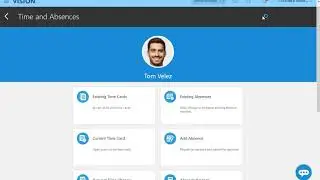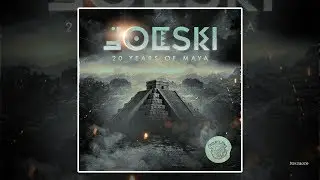How to Deactivate a Group Chat in Facebook Messenger
In this video I'll show you how to deactivate a Facebook Messenger group chat on your iPhone, iPad or Android device. Be aware that this will only work if you're the last admin remaining in the group you want to deactivate.
See more videos by Max here: / maxdalton
More great Facebook tutorials:
How to Customize Facebook News Feed: https://www.maxdalton.how/tutorial/ho...
How to Hide Your Birthday on Facebook: https://www.maxdalton.how/tutorial/ho...
How to Sort Facebook News Feed by Most Recent: https://www.maxdalton.how/tutorial/ho...
Timestamp:
Steps to Deactivate a Group Chat in Facebook Messenger: 0:39
Video Transcript:
Facebook doesn't let you fully delete a Messenger group chat from everyone's account, but you can deactivate it -- effectively closing the group chat. Deactivating a Facebook Messenger group chat will allow you to delete the group chat from the Messenger app in your account, and effectively archive it for everyone who was in that group chat so they can still see it, but they can't send new messages in the group or invite new members.
Now let's walk through the steps to deactivate a group chat in Facebook Messenger.
Step 1. Launch the Facebook Messenger app on your device. You'll land on your Messenger home screen.
Step 2. Tap to open the conversation you want to close and deactivate. That conversation window appears on your screen.
Step 3. Tap the name of the chat at the top of the screen to open an information screen for that chat.
Step 4. Tap "Members" in the menu on the information screen. The Members window is displayed.
Step 5. Tap the name of one of the members in the group to open an information screen about that member, and then tap "Remove From Group" in the menu on that screen. You'll return to the Members screen for the group chat where that user will now be removed. Repeat this process to remove any other non-admin users.
Step 6. Now, tap your account name in the Members screen to open an information screen for your account. Tap "Leave Conversation" in that menu. A Leave Group dialog box appears. Click "Leave" in that dialog box. You'll be returned to your Facebook Messenger list of chats.
Going forward, that chat will be deleted from your Facebook Messenger account, and it will be archived for the users who were previously members. No one will be able to either send new messages in that chat, or invite people to that chat.
Смотрите видео How to Deactivate a Group Chat in Facebook Messenger онлайн, длительностью часов минут секунд в хорошем качестве, которое загружено на канал Max Dalton 28 Февраль 2020. Делитесь ссылкой на видео в социальных сетях, чтобы ваши подписчики и друзья так же посмотрели это видео. Данный видеоклип посмотрели 405,730 раз и оно понравилось 1.1 тысяч посетителям.