How to Cancel Apple TV+ Subscription
In this video I'll show you how to cancel your Apple TV+ subscription.
Timestamps:
Introduction: 0:00
Steps to Cancel Apple TV+ Subscription: 0:34
Conclusion: 1:52
More great iPhone and iPad tutorials:
1) How to Turn Off Repeated Text Message Alerts on iPhone or iPad: https://maxdalton.how/tutorial/how-to...
2) How to Import Photos and Videos from iPhone or iPad to Windows Computer: • How to Import Photos and Videos from ...
3) How to View Wifi Password on iPhone or iPad: https://maxdalton.how/tutorial/how-to...
4) How to Find Recently Deleted Text Messages On Your iPhone or iPad: • How to Find Recently Deleted Text Mes...
Check out all of my iPhone and iPad tutorials: https://maxdalton.how/category/tutori...
Find more PC and mobile tutorials here: https://maxdalton.how/category/pc-and...
Or, check out my website for other great tutorials about all kinds of technology: https://maxdalton.how/
Support this channel by becoming a member: / @maxdalton
#iphone #ipad #appletv #appletvplus #accessibility #techtips #tutorial
Video Transcript:
With more and more streaming video services coming to market, and the cost of existing streaming services going up, you may be looking to drop a few to reduce your monthly expenses. And while Apple TV+ is good, the content library is limited compared to other streaming offerings. Thankfully, if you decide you want to cut ties and cancel your Apple TV+ subscription, Apple makes it easy for anyone to do through the Apple TV website.
Now let's walk through the steps to cancel your Apple TV+ subscription.
Step 1. Open a web browser and navigate to www.TV.Apple.com. Sign into your Apple TV account if prompted. You'll land on your Apple TV home screen.
Step 2. Click the profile icon at the top of the screen to open a menu, and then click "Settings" in that menu. The Account Settings screen is displayed.
Step 3. Scroll down this screen until you see the Subscriptions section, and then click "Manage" associated with your Apple TV+ subscription. An Edit Your Subscription window pops up.
Step 4. Click "Cancel Subscription" in this window. A Confirm Cancellation window is shown letting you know what date you'll have access to your Apple TV plus subscription through if you cancel your subscription.
Step 5. Click "Cancel Subscription" again in this window. The next window lets you know that you've successfully cancelled your Apple TV+ subscription.
Step 6. Click "Done." You can confirm your Apple TV+ subscription is cancelled by scrolling back down to the Subscriptions section, where you'll see a line item stating what date your Apple TV+ subscription will expire.
Смотрите видео How to Cancel Apple TV+ Subscription онлайн, длительностью часов минут секунд в хорошем качестве, которое загружено на канал Max Dalton 11 Февраль 2023. Делитесь ссылкой на видео в социальных сетях, чтобы ваши подписчики и друзья так же посмотрели это видео. Данный видеоклип посмотрели 12,401 раз и оно понравилось 54 посетителям.



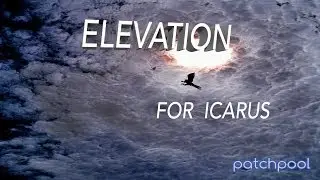
![SUPER JUNIOR 슈퍼주니어 '악몽 (Ticky Tocky)' Color Coded Lyrics [Han/Rom/Eng]](https://images.reviewsvideo.ru/videos/ie3HRcFFKa0)


























