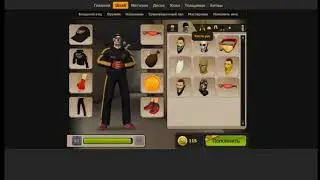How to Remove Animoji and Memoji Stickers from iPhone or iPad Keyboard
In this video I'll show you how to remove memoji from your iPhone or iPad keyboard. Specifically, I'll show you how to remove Memoji Stickers and Animoji.
See more videos by Max here: / maxdalton
Timestamp:
Steps to Remove Animoji and Memoji Stickers from iPhone or iPad Keyboard: 0:40
Video Transcript:
Using Memoji and Animoji on your iPhone or iPad can be a lot of fun, and given the prominent placement at the front of your list of keyboard apps, Apple really wants people to use them. Whether you're not a fan of either Memoji or Animoji at all, or you just don't need the Animoji and Memoji Stickers apps being in your face all the time at the top of your keyboard, getting rid of Memoji and Animoji on your keyboard is easy, and only takes a few seconds.
Now let's walk through the steps to remove Animoji and Memoji Stickers on your iPhone or iPad keyboard.
Step 1. Launch the "Messages" app on your iPhone or iPad, and then tap to open a conversation.
Step 2. Tap inside of the app icon tray along the bottom of the screen. The icons inside of the tray will double in size. Swipe from right to left across the icons in the tray until you arrive at the end of the row, where you'll see a More icon with an ellipses on it. Tap "More." A screen appears showing all of your keyboard apps. By default, Memoji Stickers and Animoji will be enabled and appear in your Favorites section.
Step 3. Tap "Edit" in the upper right corner of the screen. You'll see editing options appear to the right and left of your iPhone or iPad keyboard apps.
Step 4. Tap the "Minus" sign to the left of either Memoji Stickers or Animoji. In this example, I'll tap the "Minus" sign to the left of Memoji Stickers. A red box appears to the right of that option that says Remove from Favorites. Tap "Remove from Favorites." Memoji Stickers will now be removed from the Favorites section, and moved down to the More Apps section, where it will still be enabled to appear in your list of iPhone or iPad keyboard apps. Let's keep going to remove it entirely.
Step 5. Scroll down the screen until you find Memoji Stickers in the More Apps section, and then tap the toggle to the right of Memoji Stickers to disable it. Repeat these steps to remove Animoji if you want to remove that as well.
Step 6. Tap "Done" in the upper right corner of the screen to save your changes and remove the editing options next to the list of apps, and then tap "Done" again in the upper left corner of the screen to close that screen and return to the Messages app, where you'll now no longer see either the Memoji Stickers or Animoji apps in the row of apps that appears at the top of your iPhone or iPad keyboard.
Смотрите видео How to Remove Animoji and Memoji Stickers from iPhone or iPad Keyboard онлайн, длительностью часов минут секунд в хорошем качестве, которое загружено на канал Max Dalton 08 Октябрь 2019. Делитесь ссылкой на видео в социальных сетях, чтобы ваши подписчики и друзья так же посмотрели это видео. Данный видеоклип посмотрели 80,000 раз и оно понравилось 339 посетителям.