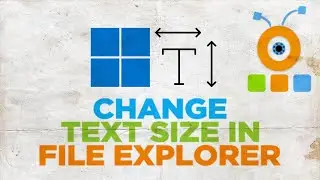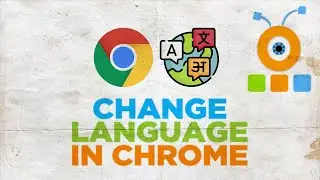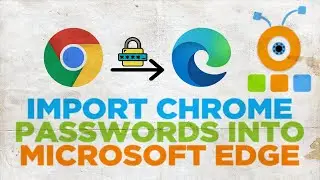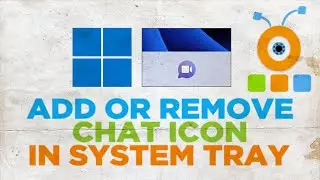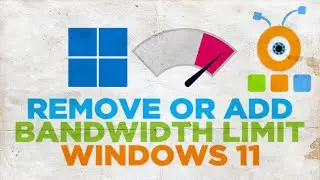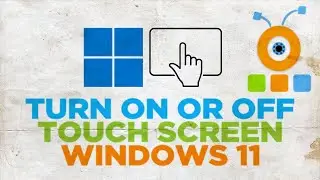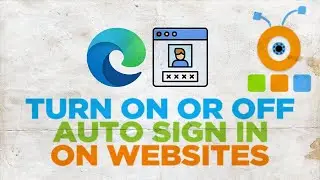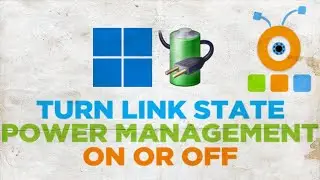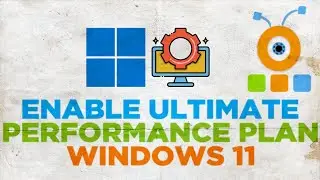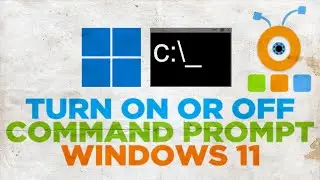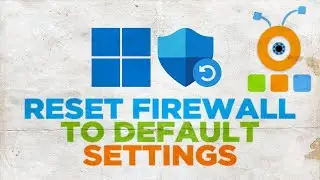How to Enable or Disable OneDrive in Windows 11
Hey! Welcome to HOWZA channel! In today's tutorial, you will learn how to enable or disable OneDrive in Windows 11.
Click on the OneDrive icon at the taskbar.
Go to Help and Settings. Select Settings from the list.
A new window will open. Go to Settings tab. Uncheck Start OneDrive automatically when I sign in to Windows option. Uncheck Automatically pause sync when this device is on a metered network option. Click Ok. One drive is disabled.
Now we will show you how to enable it. Click on the OneDrive icon at the taskbar. Go to Help and Settings. Select Settings from the list.
A new window will open. Go to Settings tab. Check Start OneDrive automatically when I sign in to Windows option. Check Automatically pause sync when this device is on a metered network option. Click Ok. One drive is enabled.
You can also close OneDrive without disabling it. Go to taskbar. Click on OneDrive icon. Go to Help and Settings. Choose Close OneDrive from the list. Click on Close OneDrive.
Watch video How to Enable or Disable OneDrive in Windows 11 online, duration hours minute second in high quality that is uploaded to the channel HOWZA 22 December 2021. Share the link to the video on social media so that your subscribers and friends will also watch this video. This video clip has been viewed 6,324 times and liked it 27 visitors.




![Velhas Virgens - Esse Seu Buraquinho [Ao Vivo]](https://images.reviewsvideo.ru/videos/OurdwNRZPEg)