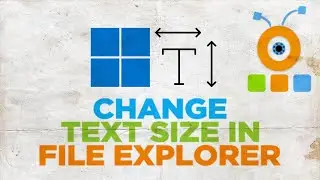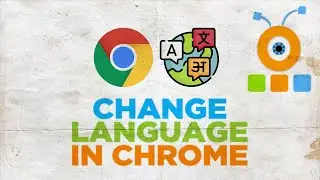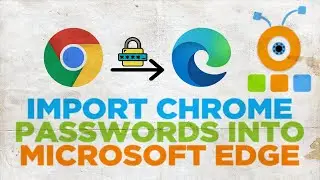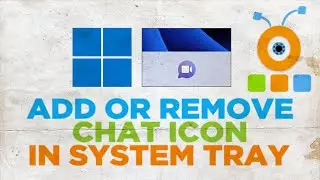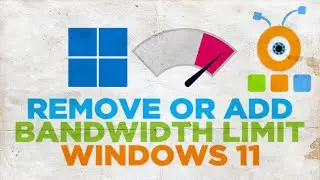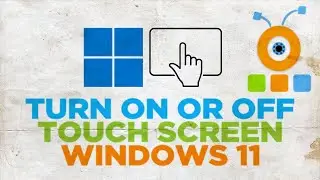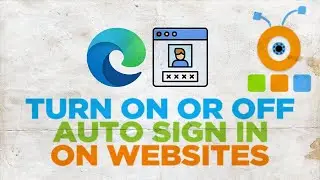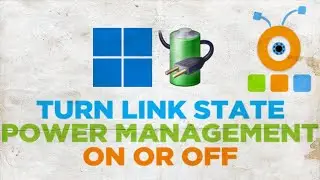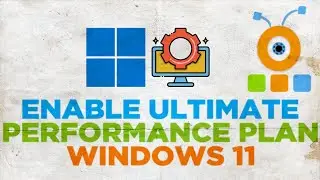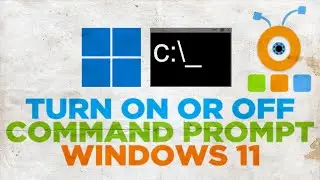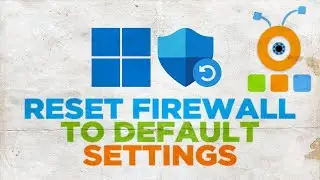How to Change Language in Google Chrome in Windows 11
Hey! Welcome to HOWZA channel! In today's lesson, you will learn how to change language in Google Chrome for Windows 11.
Open Google Chrome.
Click on the three dots at the top right corner of the window. Select Settings from the list.
Expand Advanced on the left side list. Click on Languages.
Click on Language on the right-side of the window. Let’s add a language. Click on Add a language. Select the language that you want from the list. You can also use search to find the language that you need.
Check the language that you need. Click on Add. The language will appear under languages. Click on the three dots next to it. Check Display Google Chrome in this language option. Click on Relaunch.
Google Chrome will be displayed in the new language.
Go to Languages. Select the language that you need and click on the three dots next to it. Check Display Google Chrome in this language option. Click on Relaunch.Google Chrome will be displayed in the new language.
Watch video How to Change Language in Google Chrome in Windows 11 online, duration hours minute second in high quality that is uploaded to the channel HOWZA 25 December 2021. Share the link to the video on social media so that your subscribers and friends will also watch this video. This video clip has been viewed 1,812 times and liked it 12 visitors.




![Velhas Virgens - Esse Seu Buraquinho [Ao Vivo]](https://images.reviewsvideo.ru/videos/OurdwNRZPEg)